
A bootable clone backup can be used to restore lost files, restore macOS and it can be used as a bootable disk on Mac. In this article, we will show you how to make a bootable clone backup for M2-chip MacBook Pro.
Of course, you can create a bootable clone backup for M2-chip MacBook Pro using Disk Utility. But you have to enter into macOS Recovery mode and spend much time on restoring files from the startup disk to your external hard drive. Here, we will give another option for you to clone your M2-chip MacBook Pro hard drive to an external hard drive and create a bootable clone.
We would like to recommend you to try disk cloning software to help you make a bootable clone for your M2-chip MacBook Pro. For example, AweClone for Mac, a powerful and easy-to-use disk cloning application, can help you securely and easily make a bootable clone of your M2-chip MacBook Pro’s hard drive.
AweClone for Mac
- Create a bootable clone backup for M2-chip MacBook Pro.
- Make a disk image backup for M2-chip MacBook Pro.
- Clone HDD, SSD and external device on M2-chip MacBook Pro.
Simple steps to create a bootable clone for M2-chip MacBook Pro
AweClone for Mac is a very easy-to-use disk cloning application. Just download and install it on your M2-chip MacBook Pro and then it only takes a few steps to help you create a bootable clone backup for your M2-chip MacBook Pro. (If you want to make a clone backup for other Macs, just install it on the target Mac.)
Step 1. Open AweClone for Mac on your M2-chip MacBook Pro and connect an external hard drive to the M2-chip MacBook Pro.
Step 2. Choose disk cloning mode - OS Clone. This mode will clone all data on the M2-chip MacBook Pro’s startup disk to the external hard drive and make it be bootable. Select the external hard drive as the destination drive.

Step 3. Click on Clone Now button to securely clone all data including the macOS data, user files, settings, applications from the M2-chip MacBook Pro’s hard drive to the external hard drive.

Once the process gets finished, you can use the external hard drive as a bootable disk (check: how to set external hard drive as the Mac’s startup disk >>). You can shut down your Mac and hold down Option when booting it back up. This brings up the boot switcher and lets you boot from the external hard drive.
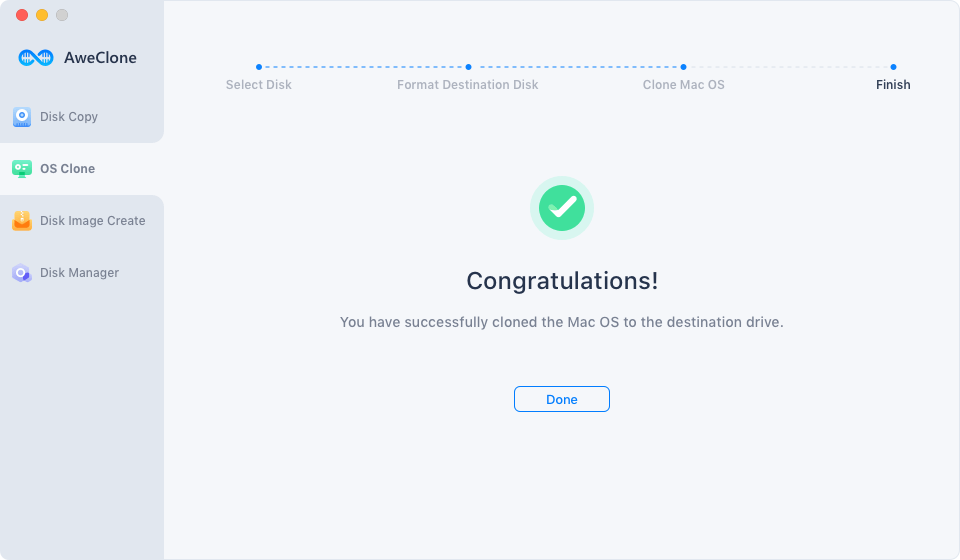
There are a lot of reasons for wanting to boot from an external drive. If you’d like to back up your M2 MacBook Pro or make a bootable clone backup, just download and install AweClone for Mac on your M2 MacBook Pro.
Generally, booting from an external drive will be slower, even with new Thunderbolt and USB-C drives. Those are still much slower than the solid state drives (SSDs) found in most new Macs. We recommend that you buy a new external SSD as the backup disk.
Before starting clone, you’d better format the external hard drive to APFS file system if your M2-chip MacBook Pro OS is macOS 10.13 or later.
AweClone for Mac also can help you copy hard drive on M2-chip MacBook Pro or create a disk image backup on M2-chip MacBook Pro. It also works well on M1-chip Macs or Intel chip-based Macs.


