
Do you want to know how to clone Mac data to Seagate portable hard drive? Seagate portable hard drive is reliable external storage device for Mac data backup. If you want to clone your Mac hard drive to a Seagate portable hard drive, you’d better find a reliable disk cloning solution. Here are three easy methods to help you securely and easily clone Mac hard drive to a Seagate portable hard drive.
- Method 1. Backup Mac to Seagate portable hard drive via Time Machine.
- Method 2. Clone Mac hard drive to Seagate portable hard drive.
- Method 3. Create disk image of Mac and save to Seagate portable hard drive.
Method 1. Backup Mac to Seagate portable hard drive via Time Machine.
When you want to back up your Mac to a Seagate portable hard drive, just set it as the Time Machine backup hard drive. Follow the steps below.
1. Plug in your Seagate portable hard drive to your Mac system.
2. Open Time Machine from your Menu Bar (or from System Preferences).
3. Choose Select Backup Disk.
4. Select Seagate portable hard drive (or the external drive as shown) connected to your Mac, and choose Use for Backup.
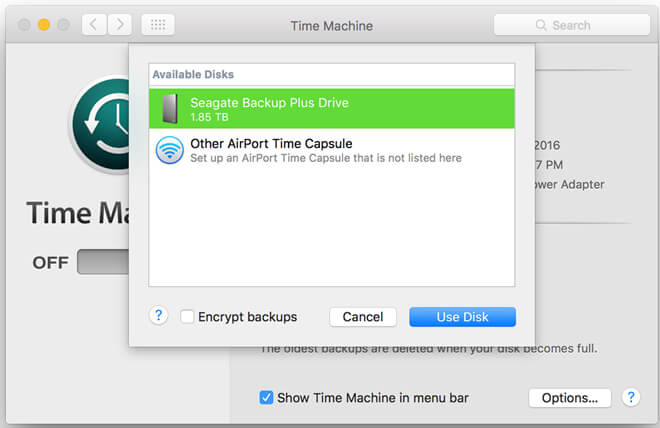
Now, you can use Seagate portable hard drive to back up your Mac with Time Machine.
Method 2. Clone Mac hard drive to Seagate portable hard drive.
If you just want to quickly clone your Mac hard drive to a Seagate portable hard drive, you can try Mac disk cloning software. AweClone for Mac is an easy-to-use Seagate portable hard drive disk cloning software for Mac OS. Just download it here:
Now, install AweClone for Mac and run it to help you clone Mac hard drive to a Seagate portable hard drive.
Step 1. Please select the source drive and destination drive.
At this point, you need to connect a Seagate portable hard drive to your Mac. Then select the Mac hard drive as the source drive and select the Seagate portable hard drive as the destination drive.

Step 2. Click on the Copy Now button.
Please click on the Copy Now button. This will initiate the cloning process which may take some time. After this process is complete, all files will be copied to your Seagate portable hard drive.
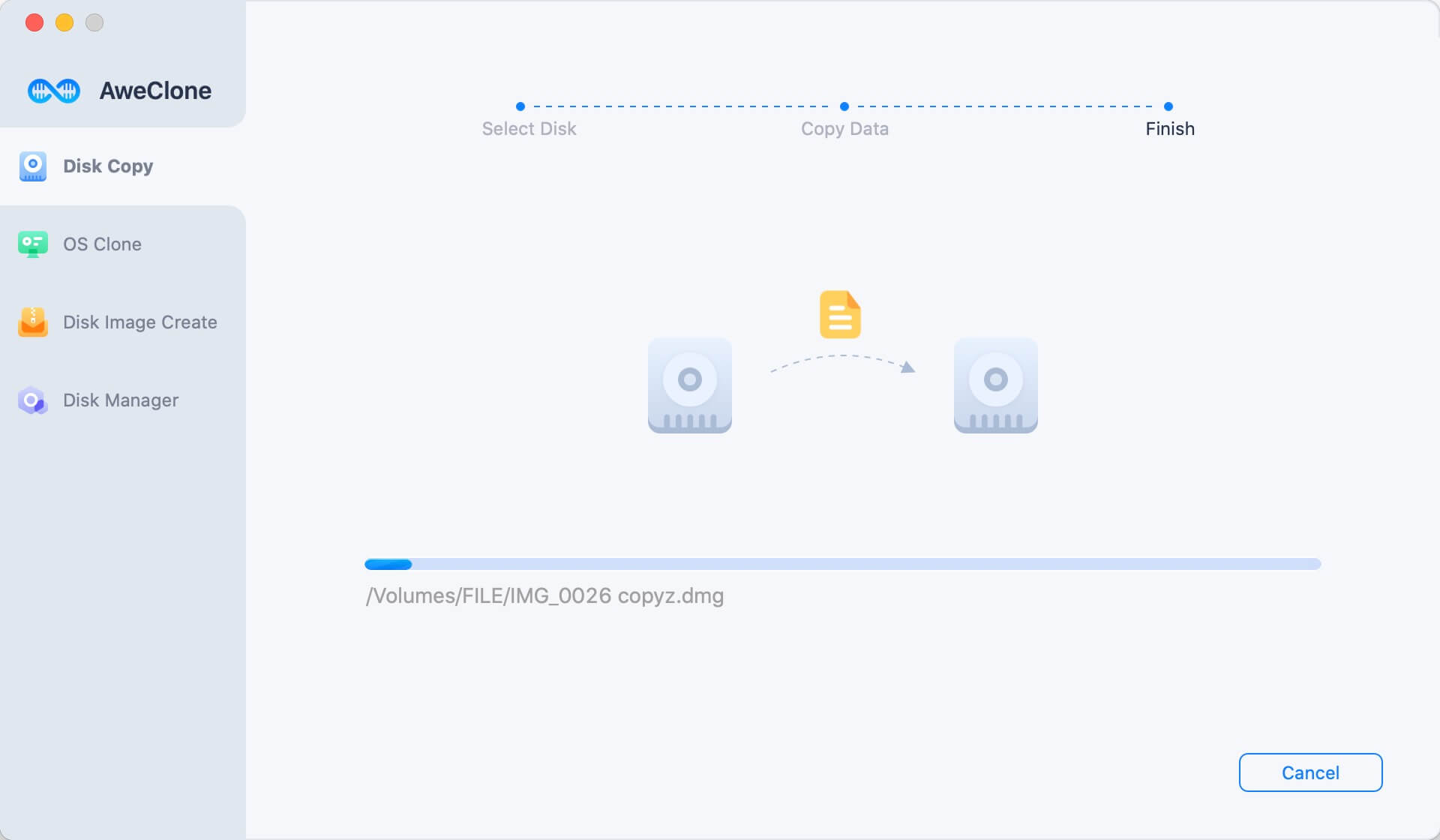
Method 3. Create disk image of Mac and save to Seagate portable hard drive.
Creating a Disk Image has its own advantages. Yes, you can make your backup safer if you make it a Disk Image. You can do this by following the steps below.
Step 1. Open AweClone for Mac.
Run AweClone for Mac on your Mac computer and make sure your Seagate portable hard drive has been connected to your Mac. Choose mode - Create Image Backup.
Step 2. Select source drive and destination drive.
Just select the Mac hard drive as the source drive and Seagate portable hard drive as the destination drive.

Step 3. Create disk image.
Just click on Create Image button. AweClone for Mac will create the disk image of your Mac hard drive and save it to the Seagate portable hard drive.

AweClone for Mac also can help you create a bootable clone backup for Mac OS. Just choose OS Clone mode to securely clone Mac startup disk to the Seagate external hard drive and make it bootable.

The three methods above can help you easily and securely clone Mac hard drive to a Seagate portable hard drive. AweClone for Mac is a powerful Mac disk cloning software. It also can help you clone a Seagate portable hard drive to your Mac or clone WD external hard drive, Toshiba hard drive on Mac. Download it here:


