
How do you clone Toshiba external hard drive on Mac? Why do we need to clone a hard drive, it is usually done with the aim of upgrading our old hard drive to a new one or replacing our small capacity hard drive with a larger capacity hard drive or just backing up Mac data. How to clone a Mac hard drive to a Toshiba external hard drive in the easiest way?
Experts recommend that you use AweClone for Mac - a powerful Mac disk cloning software to help you clone data between Mac computer and Toshiba external hard drive. This Toshiba external hard drive disk cloning software can help you easily clone Toshiba external hard drive to your Mac, and clone entire Mac hard drive to a Toshiba external hard drive. Download it here:
AweClone for Mac is able to clone any HDD, HDD, external hard drive, memory card on Mac. It can help you securely copy all data from one hard drive to another or create a disk image of your Mac hard drive. Now, we will show you how to clone Mac hard drive data to a Toshiba external hard drive.
Method 1. Copy Mac hard drive to Toshiba external hard drive.
The fist mode - Disk Copy is able to help you copy your Mac hard drive to the Toshiba external hard drive. By default, it will copy all contents from the Mac hard drive to the Toshiba external hard drive. It also allows you to selectively copy your files to the Toshiba external hard drive.
Step 1. Choose source drive and destination drive.
Run AweClone for Mac, then choose the Mac hard drive as the source drive, choose the Toshiba external hard drive as the destination drive.

Step 2. Copy Mac hard drive to Toshiba external hard drive.
Just click on Copy Now button. AweClone for Mac will create a folder on Toshiba external hard drive and copy the Mac hard drive data to the folder.
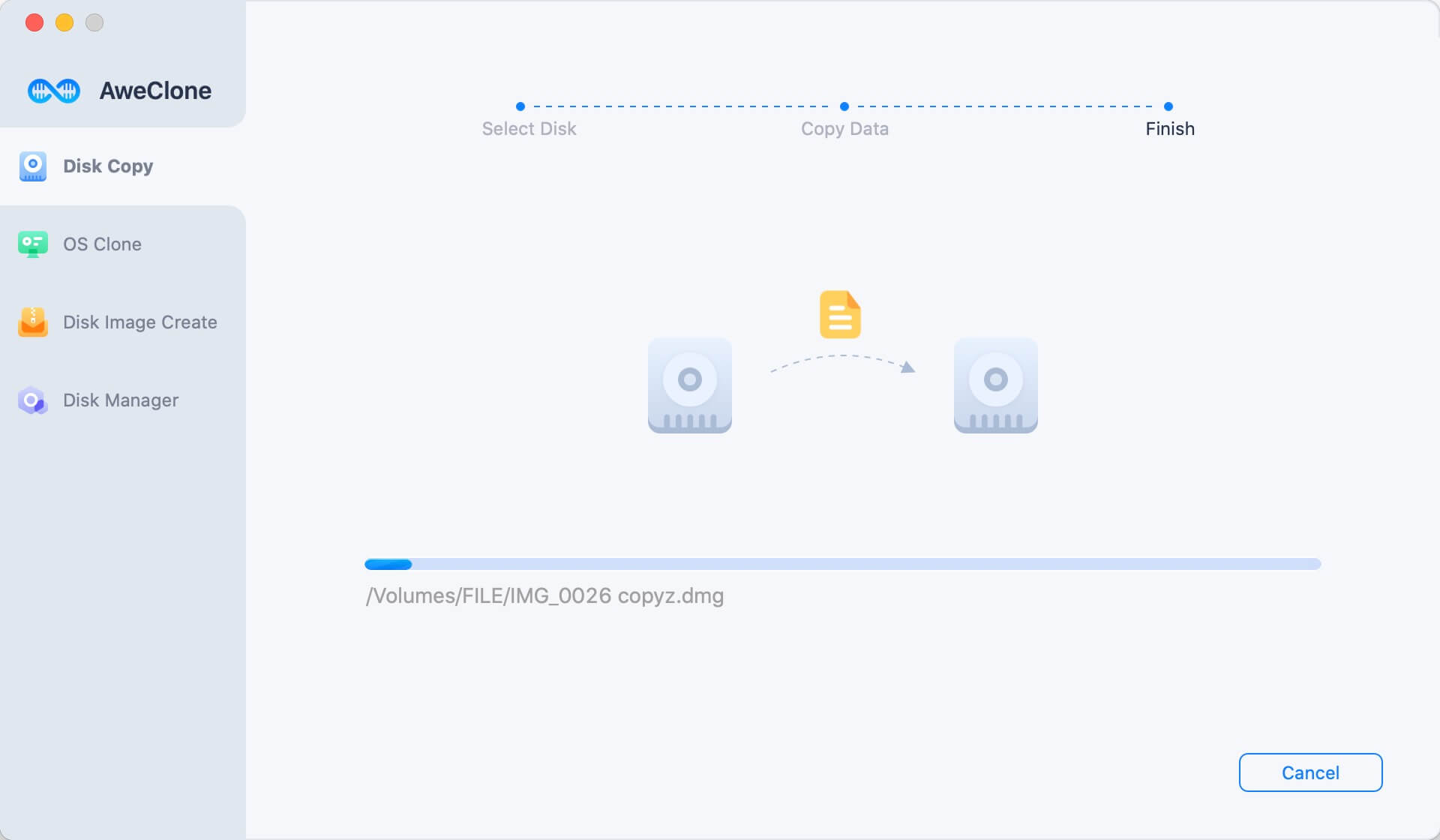
Once the process gets finished, you can check the cloned data on the Toshiba external hard drive.

Method 2. Clone Mac startup disk to Toshiba external hard drive.
This is a good method to create a bootable clone backup for Mac OS. Connect the Toshiba external hard drive to your Mac, then select it as the destination drive. Click on Clone Now button to securely clone Mac startup disk to the Toshiba external hard drive.

Method 3. Create disk image of Mac hard drive.
The second mode - Create Image Backup can help you create a ZIP or DMG disk image of your Mac hard drive and save it to the Toshiba external hard drive.
Step 1. Choose source drive and destination drive.
Select the Mac hard drive as the source drive and select the Toshiba external hard drive as the destination drive.

Step 2. Create a disk image of Mac hard drive.
Just click on Create Image button. AweClone for Mac will create disk image of Mac hard drive and save the disk image to your Toshiba external hard drive.

And congratulations now that you have clone your Mac hard drive to the Toshiba external hard drive. When you lose data on Mac, you can restore the lost data from the backup or disk image.
You also can clone a Toshiba external hard drive to your Mac with AweClone for Mac. This method is easier than using other software that may not support certain hard drives, including one of them is Toshiba. Then, what are the advantages of AweClone for Mac?
- Support all hard drives (including Toshiba of course).
- Supports one click clone all your Mac data to an external hard drive.
- Fast processing that only takes a few minutes to clone big data.
- Very easy to use.
- Support all OS X and macOS versions.
There are many other things that make AweClone for Mac a superior product. However, the 5 things above are enough to represent how easy it is to use this software compared to other software. Well, good luck and hopefully your cloning process will run smoothly without any errors with AweClone for Mac.


