
WD disk cloning software for Mac is a software that is often used to perform the cloning process on a Mac. Why do Macs use special software like WD disk cloning software? This is because the Mac has a protection system that protects the user from doing a complete backup on their Mac laptops.
Yes, actually the purpose of this feature is to keep users safe from data theft. However, sometimes this actually makes it difficult for users because they cannot back up data. Then, what should be done?
Backup is an important process that should not be missed. Yes, without a backup, you may lose data and this should not happen. For that, here are some ways to back up data from a Mac using additional software such as WD disk cloning software.
Best WD disk cloning software - AweClone for Mac
If you are finding a WD disk cloning software to help you clone hard drive on Mac, just choose AweClone for Mac. This Mac disk cloning software is able to help you clone any Mac HDD, SSD, USB flash drive WD portable hard drive, memory card, etc. Download it here:
This WD disk cloning software is very easy to use. It offers three disk cloning modes: clone hard drive and create disk image. Here, we will show you how to clone Mac hard drive to a WD hard drive.
Mode 1. 1:1 Clone Mac hard drive to WD hard drive.
Step 1. Just run AweClone for Mac on your Mac and make sure the WD hard drive is connected to your Mac. Then choose mode Disk Copy.

Step 2. Just choose the Mac hard drive as the source drive and choose the WD hard drive as the destination drive.
Step 3. Click on Copy Now button. AweClone for Mac will clone the Mac hard drive to the WD hard drive.
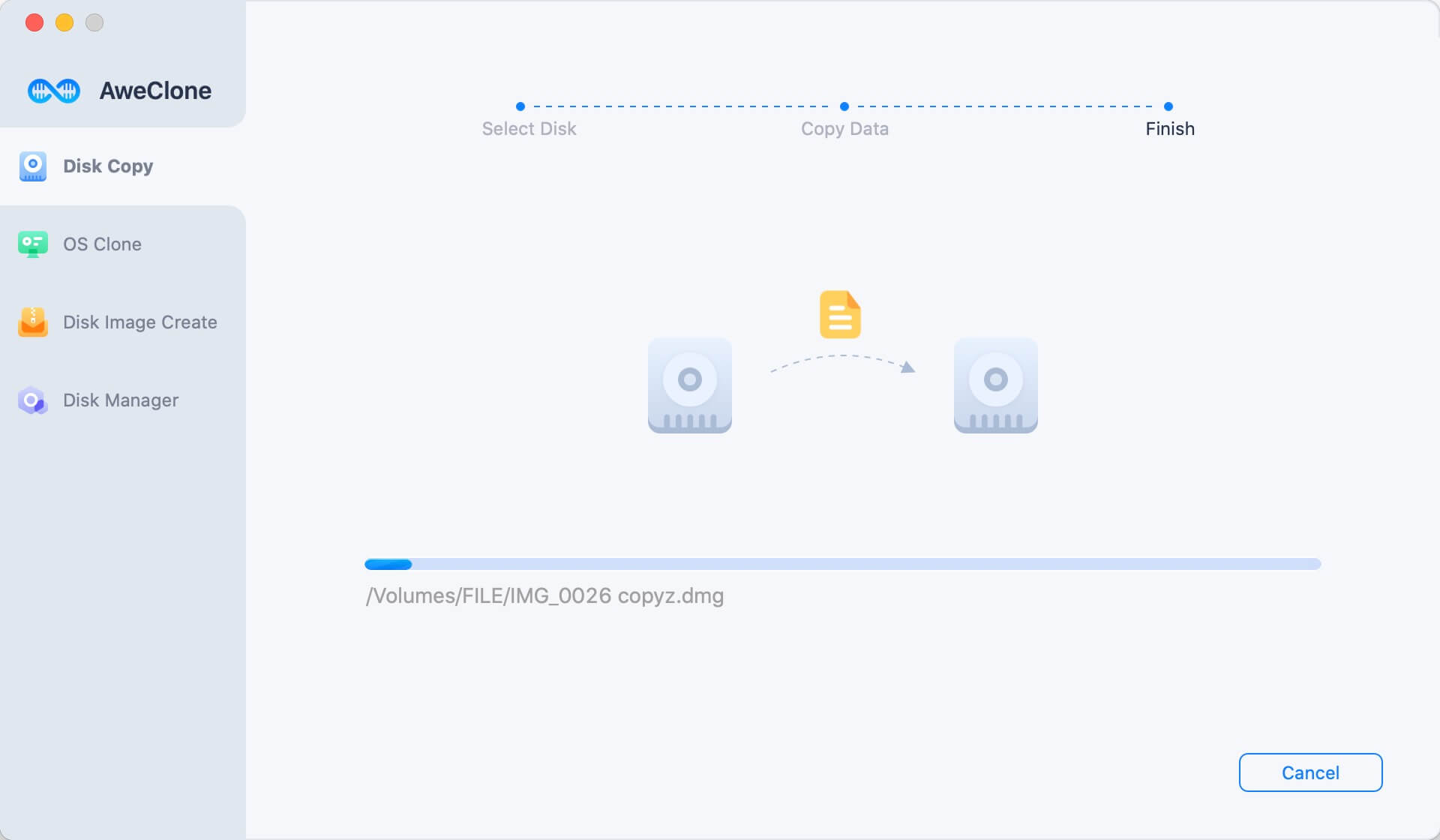
Once the cloning process gets finished, you can find a folder on your WD hard drive and find all the cloned data.

Mode 2. Create a bootable clone backup with WD external hard drive.
OS Clone mode can help you securely make a bootable backup for your Mac. Just choose this mode, select the WD external hard drive as the destination drive. Then clone Mac startup disk to the external hard drive.

Mode 3. Create disk image of Mac and save it to WD had drive.
Step 1. Just run AweClone for Mac on Mac, select mode Create Image Backup.
Step 2. Select the Mac hard drive as the source drive and select the WD hard drive as the destination drive.

Step 3. Click on Create Image button. AweClone for Mac will create a disk image of your Mac hard drive and save it to the WD hard drive.

Once the process gets finished, you can check the disk image of Mac hard drive on your WD hard drive.

AweClone for Mac is reliable Mac Western Digital disk cloning software. It can help you securely clone Mac hard drive to WD hard drive or clone WD hard drive to the Mac hard drive. It also can help you clone WD hard drive to a Seagate hard drive, Toshiba hard drive, USB flash drive, etc. It is recommended to backup your data with this disk cloning software before you erase your hard drive. Download AweClone for Mac here:


