
“I have a 1TB WD Elements external hard drive and use it to store all my photos. Today, I connect it to my Windows 10 PC and will copy the photos from it to my PC, but the drive does not appear in This PC and I cannot access it. I reconnect it again and again, change to another USB port, try another USB cable, but still not work. Is there any any way to fix this issue? I really don’t want to lose all my photos.” - Cash
Actually, when you find your connected WD external hard drive won’t show up on your computer, you will change the USB cable, USB port and check the power adapter if it needs, etc. You also can check the software driver for the WD external hard drive. If it still can’t make your WD external hard drive be recognized by your computer, you can try the methods below to fix this issue. Of course, if you lose your files during the fixing processes, we will show you how to get the lost files back.
Page contents:
- Fix 1. Create New Volume if it shows unallocated.
- Fix 2. Assign a new drive letter for your WD external hard drive.
- Fix 3. Format the WD external hard drive using Disk Management.
- Fix 4. Recover lost data from unrecognized or formatted/initialized WD external hard drive.
- Fix 5. Repair crashed WD external hard drive with AweEraser.
Fix 1. Create New Volume if it shows unallocated.
First of all, open Disk Management (Click This PC > Choose Manage > Click Disk Management) on your computer. If you find your WD external hard drives shows unallocated, just create a volume for it. Right click the Unallocated space and choose ‘New Simple Volume’, then follow the wizard to create a new volume. After that, open This PC (or My Computer) to check if the WD external hard drive is showing up.
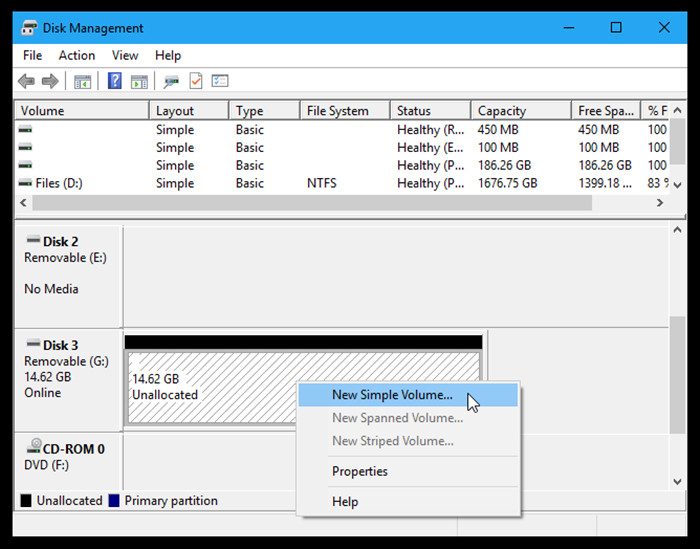
Fix 2. Assign a new drive letter for your WD external hard drive.
In most cases, your WD external hard drive can’t be recognized by your computer is caused by drive letter conflict or having no drive letter. It is easy to fix this issue by adding a new drive letter for it. Open Disk Management, find the WD external hard drive and right click it, choose Change Drive Letter and Paths. If the device doesn't already have a letter, click Add and choose one. If it does, click Change and try another one.

Fix 3. Format the WD external hard drive using Disk Management.
If your WD external hard drive gets crashed or the file system of it is incompatible, you can format it so that it can be recognized by your Windows computer. Open Disk Management > Right click the WD external hard drive > Choose Format to format it.
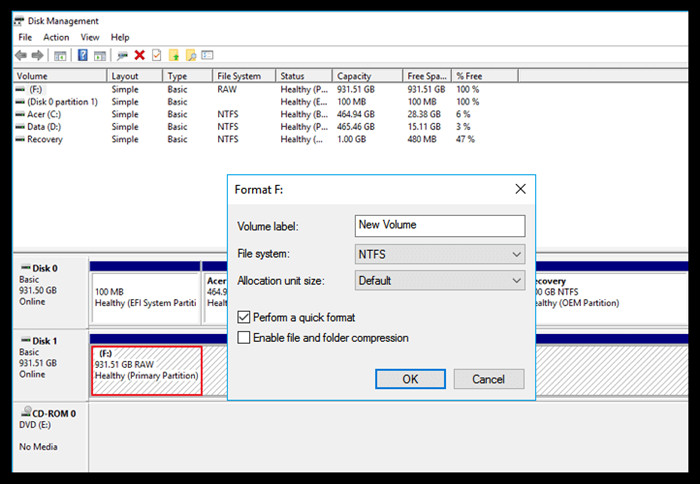
Fix 4. Recover lost data from unrecognized or formatted/initialized WD external hard drive.
Data recovery software can help you recover files from your WD external hard drive whether you have formatted/initialized it or not. Now, follow the steps below to get all files back.
Step 1. Download a reliable WD data recovery program - such as Magoshare Data Recovery. It can help you find all existing files, hidden files, deleted/formatted and lost files from your WD external hard drive.
Step 2. Make sure the WD external hard drive has been connected to your computer and run Magoshare Data Recovery. Select the WD external hard drive to start data recovery.

Step 3. Click on Scan button, Magoshare Data Recovery will deeply scan the WD external hard drive and find every recoverable file.

Step 4. Once the scanning is completed, you can preview all recoverable files. Then select the desirable files and save them to your computer. Don’t save the recovered files to the WD external hard drive.

Fix 5. Repair crashed WD external hard drive with AweEraser.
AweEraser is a safe, powerful and easy-to-use data erasure & disk management program. If you have installed it on your computer, you can use it to help you repair your crashed WD external hard drive.
1. Open AweEraser on your computer and choose Disk Tools. If you can see the WD external hard drive in the drive list, just select it then click on Repair button. This tool will scan the crashed WD external hard drive and help you fix minor logical errors. Mostly, it will fix the errors by formatting it.

2. If you are going to sell, donate or trade in your WD external hard drive, you can use Erase Hard Drive mode to help you fix the crashed WD external hard drive and permanently wipe all data from it so that no data can be recovered by the next owners.
Open AweEraser, choose data erasure mode - Erase Hard Drive. This mode will help you wipe and format your WD external hard drive. After erasure, all data on the WD external hard drive will be erased permanently, can’t be recovered by any data recovery method.

Select the WD external hard drive and click on Erase button. AweEraser will format and wipe the WD external hard drive. 100% safe.



