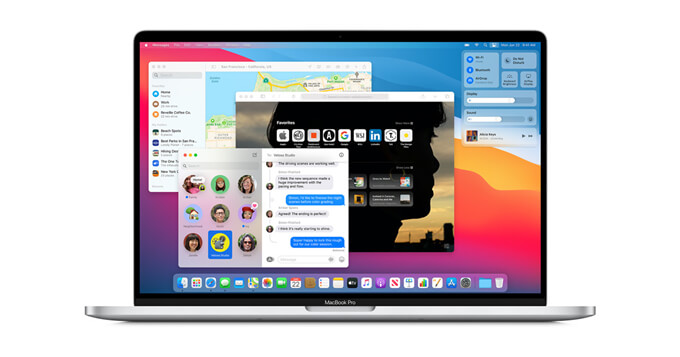
Many of us find system software updates very enticing. After receiving the updates’ notification, we rush towards installing them on our Mac computers to keep them up-to-date. Recently, Apple has released the 2020 update for Mac OS which is called Big Sur and is the successor to Catalina.
In the process of update, many users may face the loss of their important files which can be both annoying and frustrating. If you are one of those people, then you might be at the right place as this article is written just for people facing issues with the loss of their data on Mac OS after the update to Big Sur. A number of steps will be covered here including some macOS Big Sur data recovery software for the ease of the readers. Hence, please follow up on this article.
Methods to recover lost data after upgrading to macOS Big Sur
1. Check Trash Can when you lose your files due to deletion.
Yes, it is possible that after the update, your data may end up in the Trash Can somehow because of a glitch or some other reason. So, it is better to check your Trash Can for those files before proceeding ahead with the other methods. To do this, visit your Trash Can, check for the files if present. If you find the required files, then right-click on them and click on the Put Back button. If this thing doesn’t work for you, then please keep on reading the rest of this article.

2. Recover lost documents from TemporaryItems Folder.
Another technique that you can try before installing a recovery software is to find the files in the TemporaryItems folder. It can be rare but not impossible for your file/s to end up in the temporary items folder of the Mac. To access this location, open the Terminal of your Mac system from Applications. Once opened, type ‘open $TMPDIR’ in the terminal and press Enter. This will open the TemporaryItems folder for you to check whether it contains your lost files or not. If you find the relevant stuff, then save it on your Mac otherwise you can try the 3rd option which is the use of external recovery apps to recover the lost files.
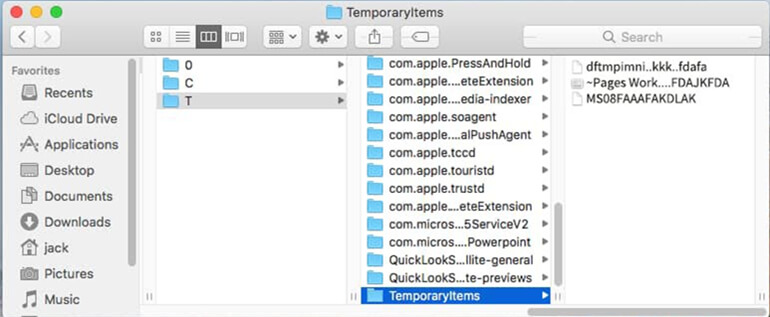
3. Recover lost data with macOS Big Sur data recovery software.
After finding no success with the first two methods, the 3rd and last thing in this article is the macOS Big Sur data recovery application that you can try to bring back your lost files. It is the best method to recover deleted, formatted or lost data after upgrading to macOS Big Sur.
The best macOS Big Sur data recovery software is the Magoshare Data Recovery for Mac which offers the recovery of lost files from your Mac in case you have upgraded to OR downgraded from Mac OS Big Sur. Moreover, it also claims to recover deleted as well as formatted, corrupted, and inaccessible drives. Its support also varies and covers different storage devices such as hard drives, external hard drives, USB devices, Memory Cards, etc. Furthermore, it supports several types of files including videos, documents, and emails.
Just follow the steps below to recover deleted, formatted or lost data on macOS Big Sur with Magoshare Data Recovery.
Step 1. Download Magoshare Data Recovery.
Just download the macOS Big Sur data recovery software and install it on your Mac.
Step 2. Select the hard drive where you lose your files.
Run Magoshare Data Recovery on your Mac, then select the hard drive where you lose your files.

Step 3. Scan the hard drive to find deleted/lost files.
Just click on Scan button. Magoshare Data Recovery for Mac will deeply scan the hard drive and find all deleted/lost files.

Step 4. Preview and recover lost files.
Once the scan is completed, you can preview all recoverable files. Just select the wanted files and save them.

Final Words
To conclude this article, we would like to give an important tip to our readers that please ensure the backup of your files before you take an action on a big scale such as discussed in this article. Because with a backup in the pocket, even if you lose your files from your Mac, you will still have an option to get back your important data using the backup files.
So, this was the article that showed some Mac OS Big Sur data recovery software apart from trying some simple methods. We hope you will like it.


