There many reasons why you want to format HDD, SSD, USB flash drive or memory card on Mac. Here are some top-common reasons:
- Regain full disk space.
- Completely remove all virus infected files, malware files.
- Fix corrupted HDD, SSD, USB flash drive or memory card.
- Format HDD, SSD, USB flash drive or memory card for Mac.
- Rebuild file system on HDD, SSD, USB flash drive or memory card.
- Permanently erase data before you sell, donate or trade in HDD, SSD, USB flash drive or memory card. Recycle a HDD, SSD, USB flash drive or memory card.
6 Methods to help you format HDD/SSD, USB drive, memory card on Mac
When you find your HDD, SSD, USB flash drive or memory card won’t mount on your Mac or is read-only for your Mac, you can format the HDD, SSD, USB flash drive or memory card to solve these issues. Do you know how to format a portable hard drive, memory card, USB flash drive or local SSD? Don’t worry. Here we give you 6 reliable methods to format HDD, SSD, USB flash drive or memory card on Mac.
Method 1. Format HDD, SSD, USB flash drive or memory card with Disk Utility
Disk Utility is a very useful tool. It offers a number of functionalities, such as First Aid, Erase, etc. It can help you easily format HDD, SSD, USB flash drive or memory card on your Mac. Just connect your HDD, SSD, USB flash drive or memory card to your Mac, then run Disk Utility. It shows all hard drives and devices on your Mac. Then select the target one, and click on Erase button.

Disk Utility will automatically choose the format for you. This may be APFS, HFS+, or it may be Mac OS Extended (Journaled) depending on how the drive is currently formatted and whether you using macOS High Sierra or an older version of the OS. If you'd like to use something else click on the Formatting options to reveal the drop-down window. Choose your format you require depending on how you intend to use the formatted drive. But, please note that, the formatted data still can be recovered by Mac data recovery applications.
Method 2. Format external hard drive, USB drive, memory card with Mac AweEraser
AweEraser for Mac (download it here >>) is a powerful data erasure software. It can help you securely and easily format external hard drive, USB flash drive, memory card and other storage device under Mac OS. It offers two disk formatting options.
If you want to quickly format an external hard drive, memory card or USB flash drive, just run this software on your Mac. Choose tool - Disk Tools. You can check all hard drives and external devices. Then choose the target hard drive and click on Format button.

Method 3. Wipe external hard drive, USB drive, memory card on Mac
If you want to format and wipe a hard drive before sell, donate or lend it, you can try Erase Hard Drive. This tool will help you securely format the hard drive and permanently wipe all data on the hard drive to avoid data recovery.
Run AweEraser for Mac > Choose ‘Erase Hard Drive’ > Click to select the target HDD, HDD, memory card or USB flash drive > Click on Erase Now button > Format the selected hard drive and permanently wipe all data on the hard drive.

Method 4. Format HDD/SSD, USB drive, memory card by using DMmenu
DMmenu for Mac is a free Mac start menu application. It is very easy to use and offers a bunch of tools to manage & optimize Mac. Run it on your Mac, you can see a disk manager. Then use this tool to quickly and securely format your external hard drive, USB flash drive or memory card, etc.
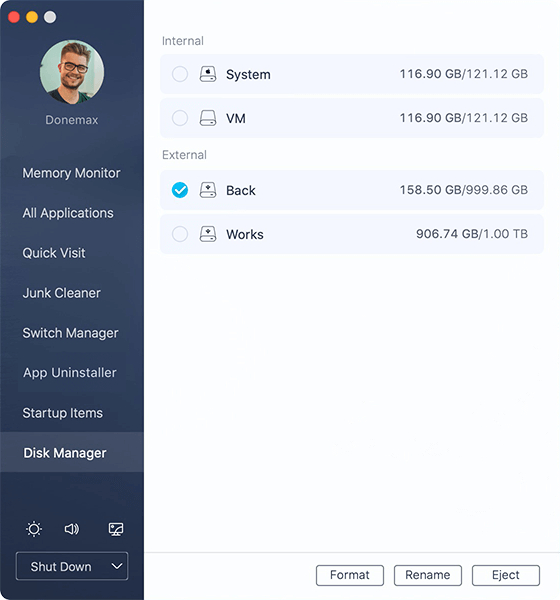
Method 5. Format HDD/SSD, USB drive, memory card with Stellar Partition Manager
Another Mac disk formatting tool is Stellar Partition Manager, it can help you manage disk drives on your Mac. It also can help you format any type of hard drive, USB drive or memory card on Mac.
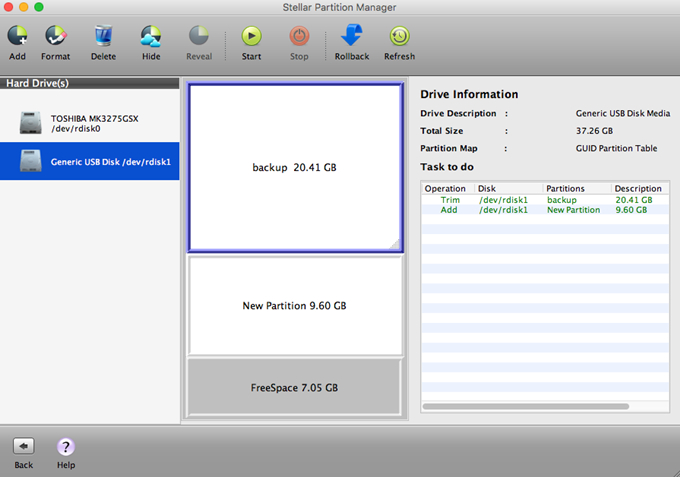
Method 6. Format HDD, SSD, USB drive, memory card with AweCleaner for Mac
AweCleaner for Mac is one of the most powerful Mac cleaning software. It also offers a disk tool to help you format external hard drive, USB flash drive and memory card. Just run it on your Mac, then find disk manager and use it to help you format your hard drive or external device.
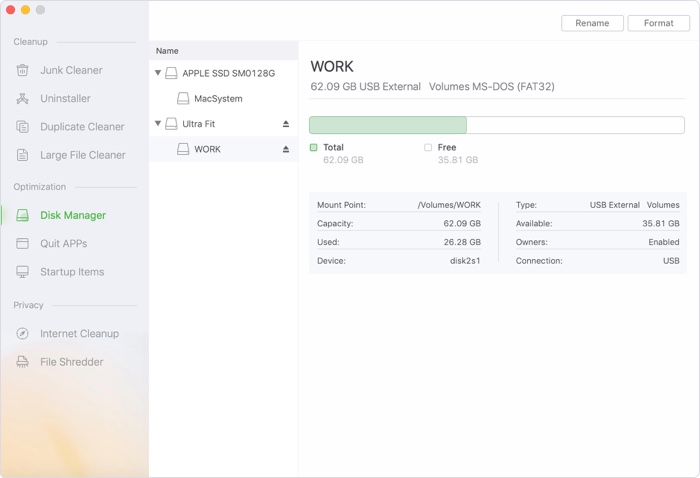
Some helpful tips:
1. Before you format your hard drive, it is recommended to backup your data in case that you need the data in the future.
2. Before you sell, donate or trade in your external hard drive, USB drive, memory card, you’d better permanently wipe all your data to prevent potential data recovery.
3. When the Mac asks you to format your hard drive, you can use data recovery software to recover your data, then format it.
AweEraser for Mac is one of the most powerful data erasure software. It can help you securely and permanently erase data from Mac, HDD, SSD, external hard drive, USB flash drive, memory card, etc. Before you sell, donate or lend your SSD/HDD, USB flash drive or memory card to other people, you can use this software to help you format it and permanently wipe data on it. Download it here:


