It is very easy to format MMC (Multi Media card)/CF (Compact Flash) card on Windows computer. But, it is not so easy to format MMC/CF card under Mac OS. Do you know how to format MMC/CF card on Mac? Don't worry, here are two methods will be recommended in this article to help you format MMC/CF card under Mac OS. You can choose one of them depending on the purpose of formatting the MMC/CF card.
1. Format MMC/CF card on Mac with Disk Utility
Disk Utility is a built-in application in OS X and macOS. It can show you the information of the hard drives, external devices on your Mac. And it can help you format/erase the external device connected with your Mac computer. So, it is a good tool for you to format MMC/CF card. The operation is pretty simple. Open Disk Utility and connect the MMC/CF card with the Mac. Click the MMC/CF card, you will see the erase button. Just click on the Erase button, then it will help you format the MMC/CF card on your Mac.

But please note that, after you use Disk Utility to format the MMC/CF card, the data still can be recovered by Mac data recovery software. For example, Magoshare Data Recovery for Mac can easily recover all lost data from the MMC/CF card which is erased by Disk Utility. If you want to format the MMC/CF card and permanently erase data on the MMC/CF card, you can try the method 2.
2. Format MMC/CF card on Mac with AweEraser for Mac
AweEraser for Mac is a powerful data erasure tool & disk formatting tool for Mac. It not only can help you format MMC/CF card, but it also can help you securely and permanently erase the data on the MMC/CF card, making data recovery impossible.
Main features of AweEraser for Mac:
- Securely format, reformat, erase MMC/CF card on Mac.
- Permanently erase all existing data and history data on the MMC/CF card, beyond the scope of data recovery.
- No chance for data recovery.
- No damage to the MMC/CF card.
- You can resell, donate, give away, abandon, recycle or lend the MMC/CF card after erasing it with AweEraser for Mac.
You can easily download and install AweEraser for Mac on your computer. Then run it from Launchpad to securely format the MMC/CF card and erase all data for good.
Step 1: Run AweEraser on your Mac, and then connect the MMC/CF card with this Mac.
Step 2: Choose mode "Erase Hard Drive", you will see all hard drives and external devices on this Mac. Just select the MMC/CF card.

Step 3: Click on "Erase" button to format and erase the MMC/CF card on Mac.
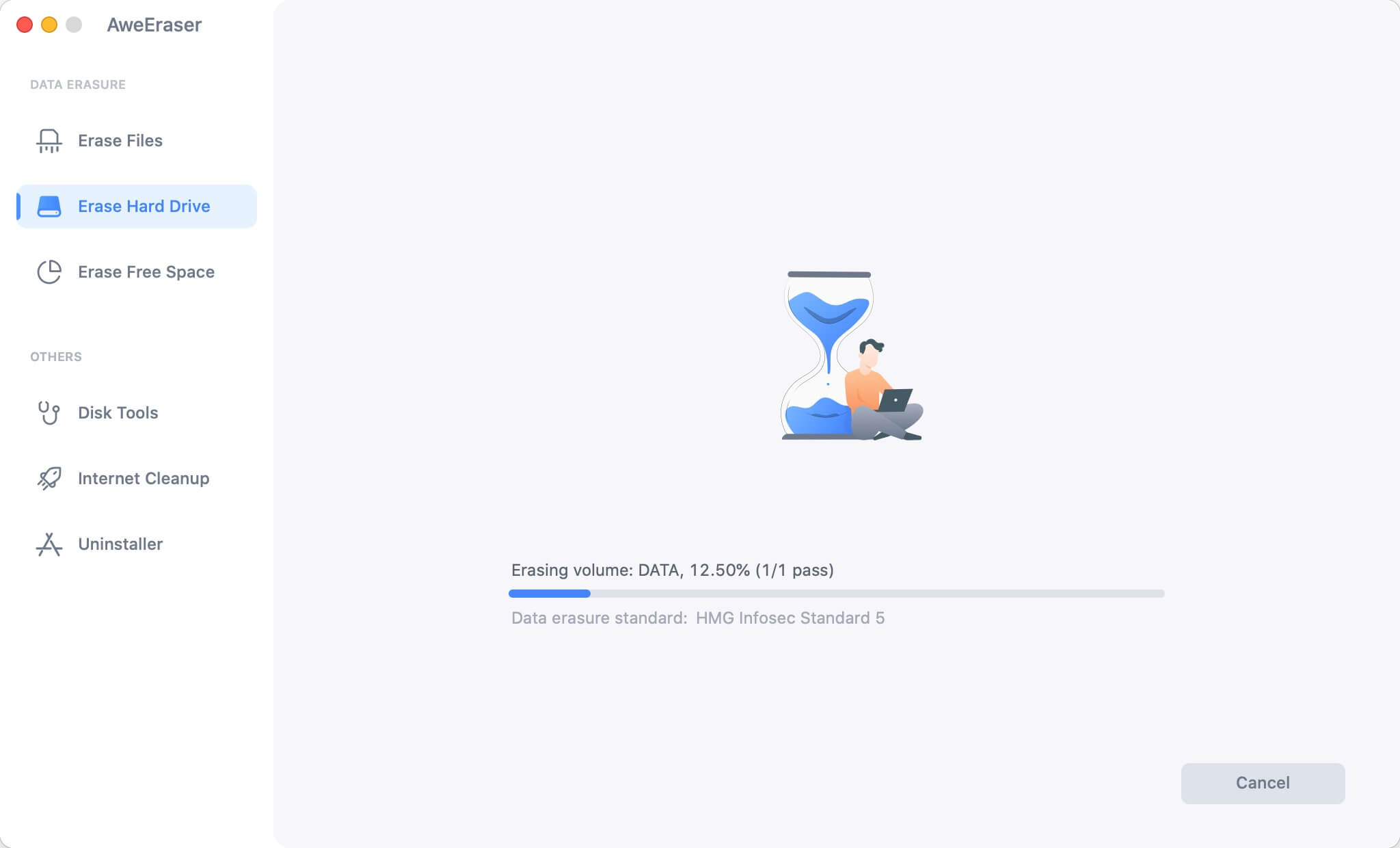
Once the process gets finished, the MMC/CF card is formatted and all data on the MMC/CF card has been permanently erased. It is very simple and safe. Both of the two methods are very efficient. But, we strongly recommend you to use AweEraser for Mac to format the MMC/CF card before you sell, donate, lend or dispose the MMC/CF card.


