Cons:
- Only support Seagate, Maxtor, Samsung, LaCie hard drive.
- Does not support dynamic disk.
- Does not support macOS.
- The installation file is very big.
Quick Navigation:
Seagate DiscWizard is a program which is created by Acronis, officially used by Seagate and Maxtor. It can help you back up data, clone hard drive, copy hard drive from one to another or restore backups in various disasters.
Seagate DiscWizard has two main features: Backup & Recovery, disk clone.
Backup & Recovery: You can back up your computer disk to an Seagate external hard drive or back up Seagate external hard drive to another disk drive. When your lose important files or even your computer gets crashed, you can restore data from the backups. This backup mode can help you back up all data including Windows OS, programs, settings, users and others from your computer to an Seagate external hard drive.
Disk Clone: This tool can help you clone a hard drive on your computer. It can help you clone all data such as operating system, installed apps, settings, documents from a hard drive to another hard drive. For example, you can clone all data from your PC’s HDD to an advanced Seagate SSD.
Pros:
Cons:
You can visit the official site of Seagate and then find/download Seagate DiscWizard. Go to download Seagate DiscWizard >> (If your hard drive is bigger than 2TB, you should download the another version which supports “Beyond 2TB”.)
Seagate DiscWizard only supports Seagate, Maxtor, Samsung and LaCie. It does not support other hard drive brands such as Western Digital, HP, SanDisk, etc.
No, Seagate DiscWizard only supports Windows operating systems. It can’t be used on a Mac. You can use Seagate DiscWizard alternative - such as AweClone for disk clone on a Mac.
Yes, you can create a bootable media using Seagate DiscWizard.
Yes, this disk management tool is 100% safe and free software.
As mentioned above, Seagate DiscWizard is a integrated software that includes a clone function, allowing you to clone hard drive on Windows PC. It can help you move all data including operating systems, installed programs, settings, files from your PC to an Seagate external hard drive. Let’s see how to use the clone function.
Step 1. Download and install Seagate DiscWizard on your Windows computer and connect an Seagate external hard drive to your computer. Make sure the disk space of the Seagate external hard drive is big enough to save the cloned data.
Step 2. Open Seagate DiscWizard, click Tools. Then select “Clone Disk”.
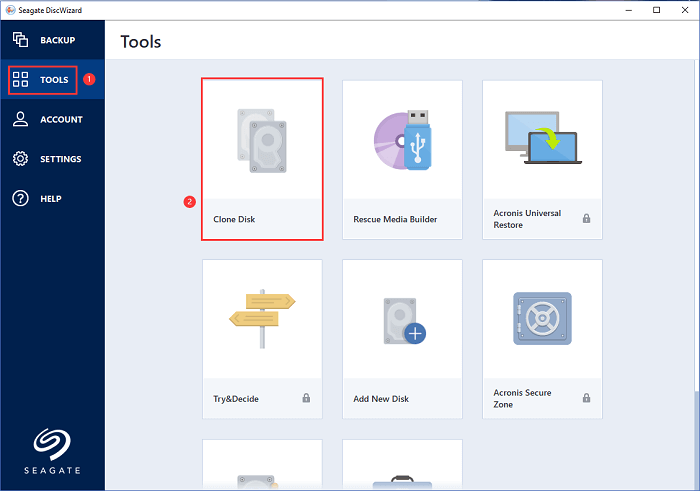
Step 3. Then just choose a cloning mode: Automatic or Manual. Normally, Automatic is recommended.
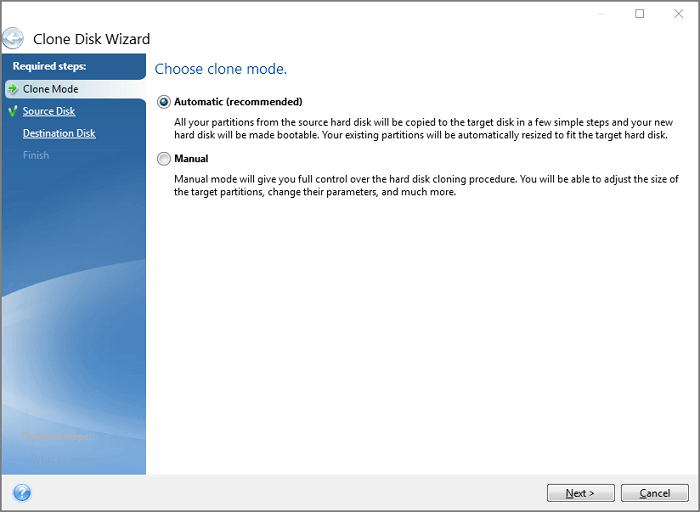
Step 4. Choose a source disk and a destination disk, then clone the source drive to the destination drive.

When the clone is completed, it may ask you to restart your computer. The computer will reboot into a pre-Windows environment where the clone will be performed. Once the clone has completed, you can shut down the computer and remove the original source drive.
Since Seagate DiscWizard has many of limitations, you can turn to an alternative - AweClone to help you clone a hard drive on Windows or Mac. It supports to copy hard drive, create bootable clone, make disk image, etc.
Follow the guide below to clone a hard drive with Seagate DiscWizard alternative on Windows:
Step 1. Download and install AweClone on your Windows PC, it supports for Windows 11, 10, 8.1, 8, 7, Vista and Windows Server. Connect an external hard drive to your computer.
Step 2. Open AweClone on your computer and if you want to create a bootable clone for your computer, just choose Disk Clone mode.

Step 3. Select the computer disk as the source drive and select the external hard drive as the destination drive.

Step 4. Click on Next button, and then you can edit the clone layout. Then click on Clone button.

Once the cloning progress gets finished, you can use the external hard drive as a boot drive on any PC.
Follow the guide below to clone a hard drive with Seagate DiscWizard alternative on Mac:
Step 1. Download and install AweClone for Mac, then open it from Launchpad. Connect an external hard drive to your Mac.
Step 2. If you want to make a bootable clone for your Mac, just choose OS Clone mode. Select the external hard drive as the destination drive.

Step 3. Just click on Clone Now button to clone Mac startup disk to the external hard drive.

All data including macOS, settings, installed apps and other files will be cloned to the external hard drive. Then you can connect the external hard drive to any Mac and set it as a startup disk.
AweClone is an universal disk cloning tool which supports for both Windows OS and Mac OS. It can help you clone HDD, SSD, USB flash drive, external disk, etc. All hard drives including Samsung, Seagate, Microsoft, HP, Toshiba, Western Digital, SanDisk...are supported.
Whether you want to create a bootable clone for your PC or upgrade a HDD to a SSD, just download Seagate DiscWizard or AweClone to help you quickly make a clone backup.