Adata external hard drive is a good device for Mac data backup. If you want to clone Mac SSD to an Adata external hard drive, you can set the Adata external hard drive as the Time Machine backup drive. However, if you don’t know how to use Time Machine to back Mac data or want to faster way to clone your Mac SSD to Adata external hard drive, just try disk cloning software.

Copy Mac SSD To Adata External Hard Drive with AweClone
Disk cloning software can help you easily clone a hard drive from one location to another. There are several Mac disk cloning applications are able to help you clone Mac SSD to an external hard drive. AweClone for Mac is such a application. It can help you securely and easily copy Mac SSD to Adata external hard drive or any other external hard drive. Download it here:
AweClone for Mac is a very easy-to-use disk cloning application. It offers two disk cloning mode: copy disk and create disk image. You can choose the first mode to easily copy Mac SSD to an Adata external hard drive.
Step 1. After you install AweClone for Mac, open it from Launchpad. Then connect Adata external hard drive to your Mac via USB cable.
Step 2. Choose mode - Disk Copy. This mode will help you copy Mac SSD to an Adata external hard drive.
Step 3. Just select the Mac SSD as the source drive and select the Adata external hard drive ans the destination drive.

Step 4. Click on Copy Now button to securely copy Mac SSD data to the Adata external hard drive without any loss.
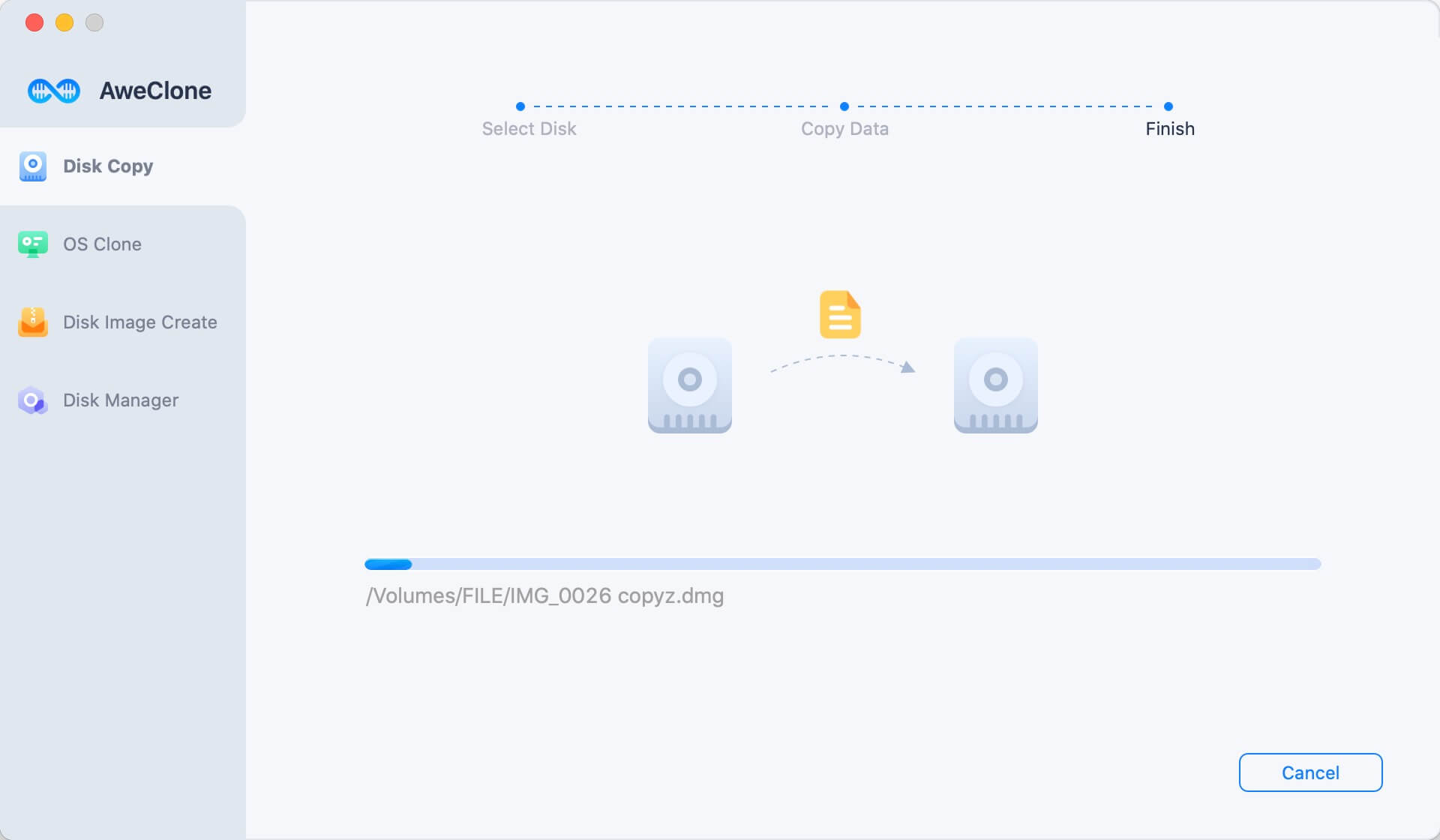
Once the process gets finished, you can check the cloned data on Adata external hard drive.

You can copy all data from Mac SSD to Adata external hard drive. AweClone for Mac also allows you to selectively copy Mac SSD data to Adata external hard drive. You can use this disk cloning software to help you backup images, documents and videos to Adata external hard drive.
Create a bootable clone backup for Mac OS
Connect Adata external hard drive to your Mac. Open AweClone for Mac, choose disk cloning mode - OS Clone. Select the Adata external hard drive as the destination drive and click on Clone Now button. It will securely clone Mac startup disk to the Adata external hard drive and make it be bootable.

Create a disk image of Mac and save it to Adata external disk
AweClone for Mac also can help you create a disk image of your Mac SSD and save the disk image to the Adata external hard drive.
Just choose the mode - Create Image Backup. Then select Mac SSD as the source drive and select the Adata external hard drive as the destination drive. You can easily create a DMG or ZIP disk image of your Mac SSD, then save it to Adata external hard drive automatically. This is the disk-saving method to back up your Mac SSD.

AweClone for Mac is a comprehensive Mac disk cloning application. It supports to clone any HDD, SSD, USB flash drive, memory card on Mac. For example, it also can help you clone Mac data to a Seagate portable hard drive or a WD external hard drive. Download AweClone for Mac here:
Before you sell your Mac computer, you can clone Mac SSD to Adata external hard drive with AweClone for Mac. Then use data erasure software to help you securely and permanently wipe all data on your Mac to prevent potential data recovery.


