When you want to a solution to clone hard disk drive after upgrading your MacOS to macOS Catalina, you can read this article. We will show you easy steps to clone/copy a hard drive to another hard drive/storage device under macOS Catalina.
Download best disk clone software for macOS Catalina
Disk clone software for macOS Catalina is the reliable tool which can help you clone hard disk drive in macOS Catalina. Here, we offer AweClone for Mac, one of the best disk clone software for macOS Catalina. It can help you clone HDD, SSD, USB drive, memory card, macOS Catalina system, etc after upgrading to macOS Catalina. Just free download AweClone for Mac by clicking the download button:
Three modes to clone hard drive in macOS Catalina
AweClone for macOS Catalina is very easy-to-use. It offers easy and safe solution to clone hard drive under macOS Catalina or other Mac OS system. Now, just run it from Launchpad. It gives you three modes to clone a hard drive from one to another in macOS Catalina.
Mode 1: Copy hard drive in macOS Catalina
"Disk Copy" mode is able to 1:1 copy a hard drive from one to another. It is also the best way to clone an entire hard drive in macOS Catalina. It also allows you to selectively copy data from one hard drive to another hard drive.
Step 1: Choose source drive and destination drive.
Run AweClone for Mac, choose mode "Disk Copy". You should choose a source drive and the destination drive. AweClone for Mac will copy the source drive data to the destination drive.

Step 2: Clone the source drive to the destination drive.
After selecting the source drive and destination drive, just click on "Copy Now" button so that the software is able to copy data from the source drive to the destination drive.
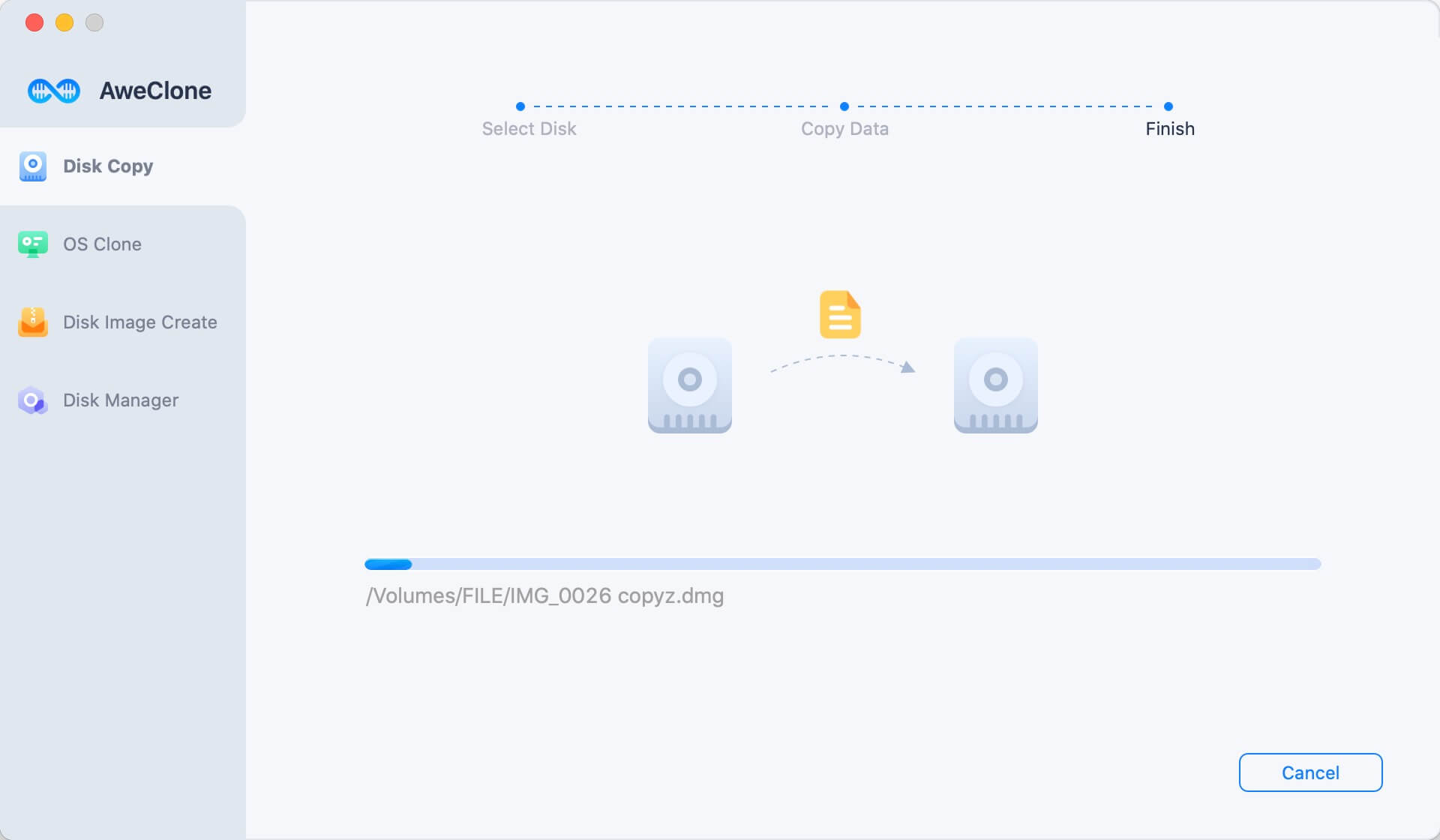
Once the clone is completed, you can check the cloned data on the destination drive.

Mode 2. Create a bootable clone backup for macOS Catalina
To create a bootable clone backup for macOS Catalina, just choose mode - OS Clone.
Step 1. Connect an external hard drive to your Mac.
First of all, connect an external hard drive to your Mac. Open AweClone for Mac, choose mode - OS Clone. Then select the external hard drive as the destination drive.

Step 2. Clone macOS Catalina to the external hard drive.
Click on Clone Now button to securely clone startup disk to the external hard drive and make it be bootable.

Once the process gets finished, you can use the clone backup as a bootable disk or use it to restore macOS.
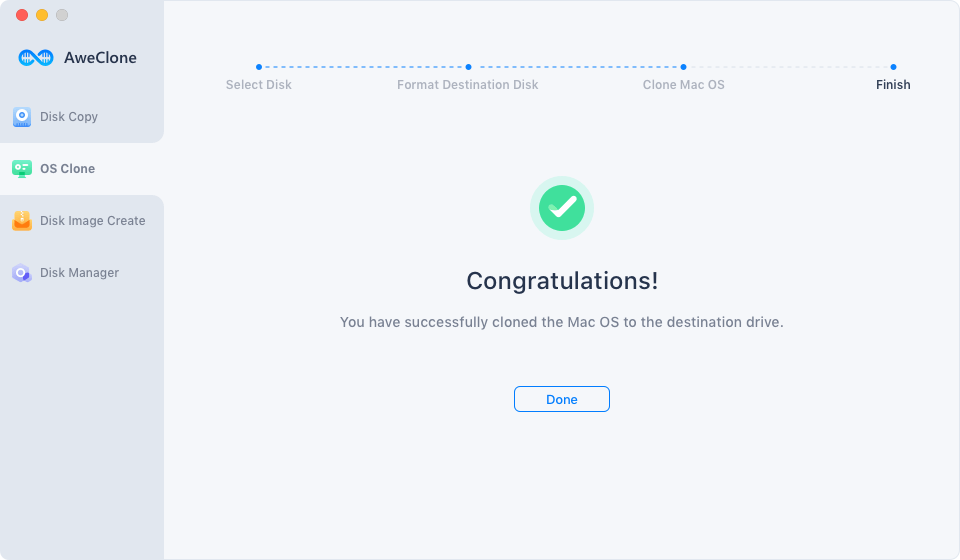
Mode 3: Create disk image of a hard drive in macOS Catalina
"Create Image Backup" mode will help you create a disk image of a hard drive and save it to a destination drive. It is the disk-saving way to backup your data in macOS Catalina.
Step 1: Choose mode "Create Image Backup".
Choose clone mode "Create Image Backup", then choose the source drive and destination drive.

Step 2: Create disk image of the source drive.
Click "Create Image", then this software will create a .zip or .dmg disk image of the source drive and save the disk image to the destination drive.

You can check the disk image on the destination drive when the process gets finished.
With AweClone for Mac, the macOS Catalina users are able to easily and securely clone a hard drive in macOS Catalina or backup data after upgrading to macOS Catalina.
Benefits of disk clone in macOS Catalina:
- Easy way to make a backup of important data in macOS Catalina.
- Easy way to migrate data in macOS Catalina.
- Secure way to clone all contents of a hard drive to another hard drive.
AweClone for Mac is 100% safe disk clone software for macOS Catalina. It also can help you clone hard drive in other macOS or OS X versions. Just free download it here:
Magoshare also offers other tools or solutions for macOS Catalina:
- Recover lost data after upgrading to macOS Catalina.
- Free uninstaller for macOS Catalina.
- Optimize, clean up junk, speed up slow Mac in macOS Catalina.
- Permanently wipe hard drive, format hard drive in macOS Catalina.


