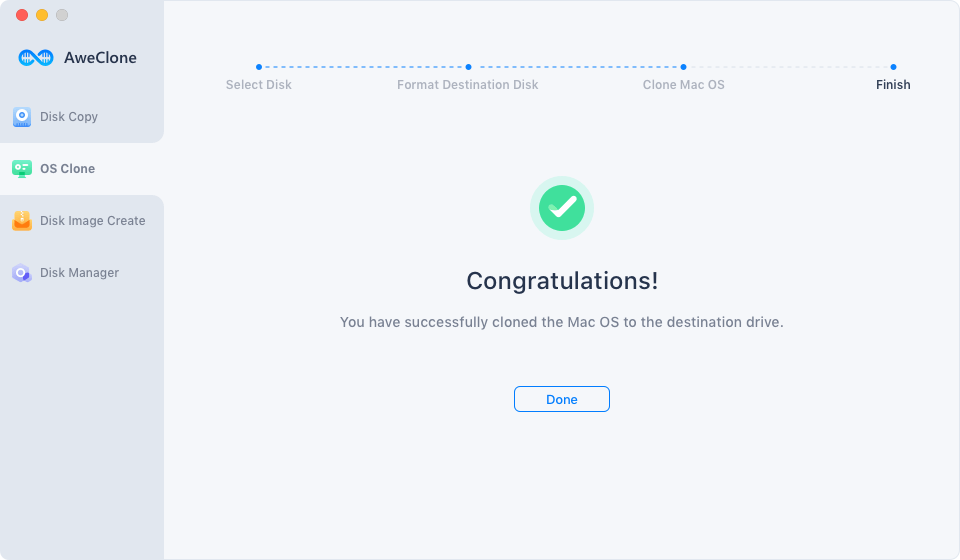Question: Is there any way to clone MacBook Air SSD to SSD/HDD/external hard drive? Yes, in this article, we will introduce an easy and secure way to clone MacBook Air SSD to another hard drive like SSD/HDD/external hard drive.
The MacBook Air are high performance portable and generally used by those who need a team built to last and easy to transport, have many innovative features that improve their use, one of the most important is its great storage capacity due to its SSD disk that have great performance and no moving parts, to use this great feature we often have an additional disk to distribute the information and separate it from our operating system by comfort or security of not touching anything when searching for some important data.
MacBook Air SSD Disk Cloning Software
Keep the data in our ordered MacBook Air is a quality that anyone could appreciate, select easily what we are going to use or have on hand some important document is synonymous with an orderly data but that happens when at some point we must release storage space on the hard drive of our laptop to install a program or because we have to save more data this makes us think about getting a totally professional program that can meet a level of optimal copying to not lose information or in the Worst case damage.
Disk cloning program such as AweClone for Mac can help you clone MacBook Air SSD from one location to another. This is the best way to transfer data for MacBook Air SSD or make a backup of data of MacBook Air SSD.
Easy Steps to Clone MacBook Air SSD to Other Hard Drive
AweClone for Mac is very easy-to-use. It can help MacBook Air users to securely clone SSD on MacBook Air. If you want to copy or clone MacBook Air SSD, just follow the steps below.

Step 1: Select the source drive and destination drive.
Run AweClone for Mac from Launchpad. Then choose the MacBook Air SSD as the source drive and choose the destination drive where the MacBook Air SSD will be copied to.

Step 2: Clone MacBook Air SSD to another hard drive.
Click on "Copy Now" button – then this disk cloning software will clone the MacBook Air SSD to the destination drive.
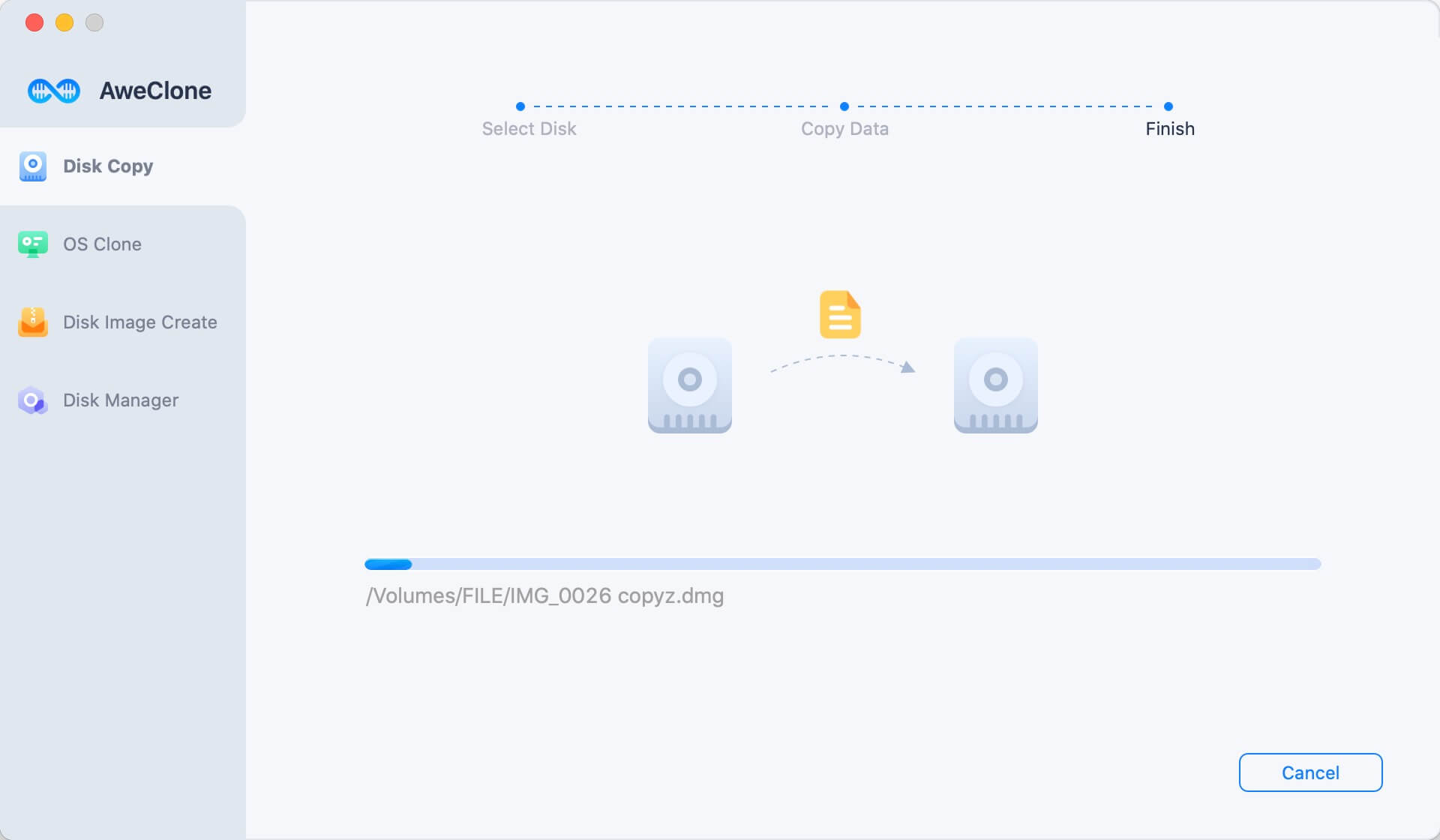
Step 3: Check the copy of the MacBook Air SSD.
Then check the copied data of the MacBook Air SSD on the destination drive. AweClone for Mac will 1:1 copy the MacBook Air SSD to the destination drive without any loss.

It is very simple to clone MacBook Air SSD to other hard drive with AweClone for Mac. This powerful and easy disk cloning software is very useful. You also can use it to create a disk image of the MacBook Air SSD. When you want to migrate the MacBook Air SSD data to another hard drive or make a backup of the MacBook Air SSD, AweClone for Mac is a good choice.
Make a bootable clone backup for MacBook Air
Now, connect an external hard drive to your MacBook Air. Open AweClone for Mac, choose disk cloning mode - OS Clone. This mode will clone MacBook Air’s SSD to the external hard drive.

Select the external hard drive as the destination drive. Click on Clone Now button. It will securely clone MacBook Air’s SSD to the external hard drive.

Once the process gets finished, you can use the external hard drive as a bootable disk.