"Hi, I have an old Mac which is installed with Mac OS X 10.8 Mountain Lion system. I want to quickly back up all my data from the Mac to an external hard drive. Is there any way to quickly make a copy of my data?" – Lucian
If you want to make a backup of data in Mac OS X 10.8 Mountain Lion, you can follow guide in this article. We will show you two solutions to backup data in OS X 10.8 Mountain Lion. First of all, let's introduce reliable disk cloning software for OS X 10.8 Mountain Lion. It can help you copy hard dive, backup data or clone disk under OS X 10.8 Mountain Lion within easy steps.
AweClone for Mac is fully compatible with OS X 10.8 Mountain Lion and other OS X versions. It is one of the best Mac disk copy software. Now, just download and install it on your Mac. It can help you copy data from OS X 10.8 Mountain Lion to an external hard drive or copy a hard drive in OS X 10.8 Mountain Lion to an external hard drive. It supports to clone HDD/SSD to HDD/SSD and clone any storage device to local hard drive or clone local hard drive to external storage device.
Three ways to backup data in OS X 10.8 Mountain Lion
AweClone for Mac offers three methods to help you make a copy of your data under Mac OS X 10.8 Mountain Lion. Now, just follow this guide.
1. Copy data/hard drive under OS X 10.8 Mountain Lion
First of all, you can copy your data or hard drive from one to another under OS X 10.8 Mountain Lion. Just choose this mode "Disk Copy". Then follow the steps below to backup your data in OS X 10.8 Mountain Lion.
Step 1: Choose source hard drive and destination drive.
Run AweClone for Mac on your Mac computer. Choose the source drive and the destination drive. This software will copy data from the source drive to the destination drive. If you want to copy hard drive of OS X 10.8 Mountain Lion to an external hard drive. Just connect the external hard drive with your Mac, then choose the Mac hard drive as the source drive and choose the external hard drive as the destination drive.

Step 2: Copy the source drive to the destination drive.
Click on "Copy Now" button. AweClone for Mac will copy the content of the source drive to the destination drive under OS X 10.8 Mountain Lion. This is the precise and secure way to copy all data from OS X 10.8 Mountain Lion system to another hard drive.
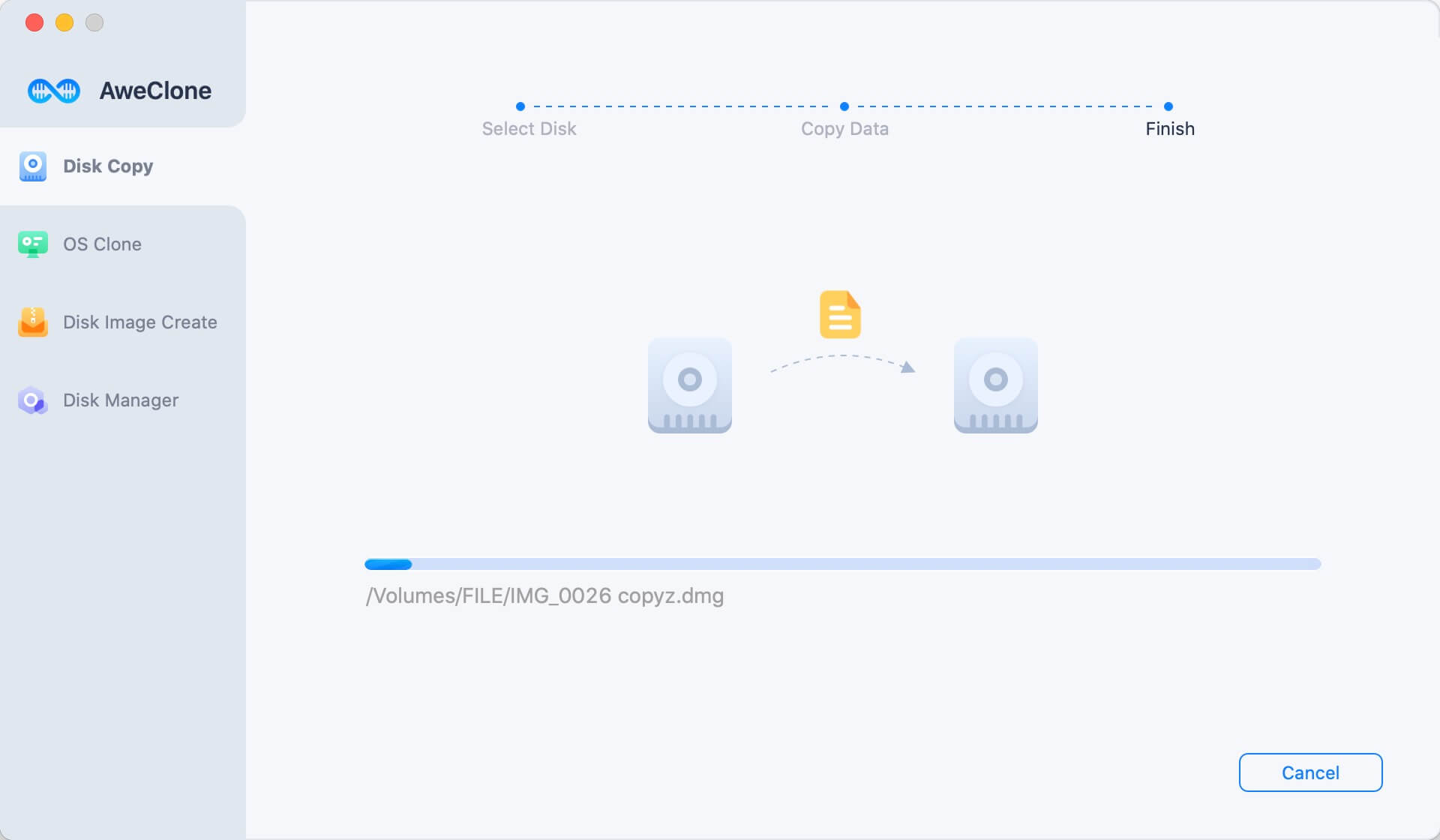
2. Create a bootable clone backup for OS X 10.8 Mountain Lion
OS Clone can help you securely clone Mac startup disk to an external hard drive. Then you can use the external hard drive as a bootable disk or use it to restore Mac OS.
Step 1. Select the external hard drive as the destination drive.
Open AweClone for Mac, and then choose disk cloning mode - OS Clone. Select the external hard drive as the destination drive.

Step 2. Clone OS X 10.8 Mountain Lion to the external hard drive.
Click on Clone Now button to securely clone Mac startup disk to the external hard drive.

Once the process gets finished, you will get a bootable backup for OS X 10.8 Mountain Lion.
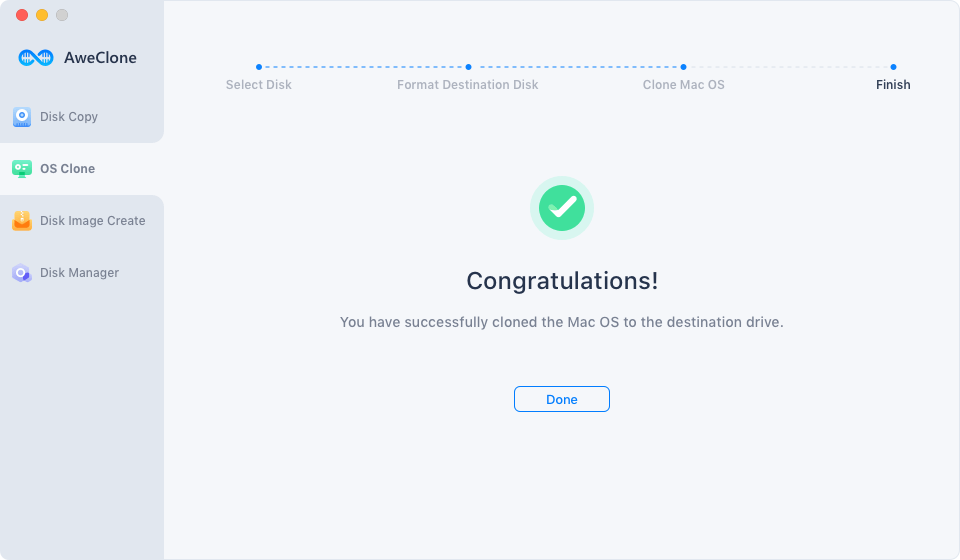
3. Create a disk image in OS X 10.8 Mountain Lion
AweClone for Mac also can help you create a .dmg or .zip Disk Image under OS X 10.8 Mountain Lion. This is a disk-saving method to backup data in OS X 10.8 Mountain Lion.
Step 1: Choose the source drive and destination drive.
Also choose the source drive and destination drive. This software will create a disk image of the source drive and save it to the destination drive.

Step 2: Create a disk image in OS X 10.8 Mountain Lion.
Now, click "Create Image" to start to create a disk image of the source drive and save the disk image to the destination drive.

With the three methods offered by AweClone for Mac, you can easily backup data in OS X 10.8 Mountain Lion. Before you sell or donate your OS X 10.8 Mountain Lion Mac, you can use to copy all your data from the Mac hard drive to an external hard drive.


