Summary: Clone is a good way to backup Mac system hard drive (also called boot hard drive or startup disk). How to clone Mac system hard drive to USB flash drive? Don't worry, we will show you an easy solution to move Mac system hard drive to an USB flash drive. AweClone for Mac – the best cloning software, will help you securely and easily clone Mac system hard drive to USB flash drive. Just read this article.
Clone Mac startup disk to USB flash drive with AweClone for Mac
Many Mac users are looking for a solution to migrate Mac system hard drive or startup disk to an USB flash drive. Mac disk cloning software offers easy and quick solution to clone Mac system hard drive to an USB flash drive. Today, we will show you how to clone Mac system hard drive/startup disk with AweClone for Mac.
AweClone for Mac is the best Mac cloning software. It offers 100% safe solution to help in cloning Mac system hard drive to USB flash drive or other device. It can 100% clone your Mac system hard drive to an USB flash drive or create an disk image of Mac system hard drive to the USB flash drive. Here are the two modes to help you clone Mac system hard drive to USB flash drive.
Mode 1: Copy Mac system hard drive to the USB flash drive
AweClone for Mac can help you copy all data from the Mac system hard drive to the USB flash drive. After installing AweClone for Mac, just run it from Launchpad. Then you can see two disk cloning modes. Just choose "Disk Copy". And connect the USB flash drive with your Mac.

Choose the Mac system hard drive as the source drive and choose the USB flash drive as the destination drive. And click on "Copy Now" button. (If there is no enough disk space to clone the Mac system hard drive on the USB flash drive, you also can selectively copy the data from the Mac system hard drive to the USB flash drive). AweClone for Mac will 1:1 copy the contents from the Mac startup disk to the USB flash drive.
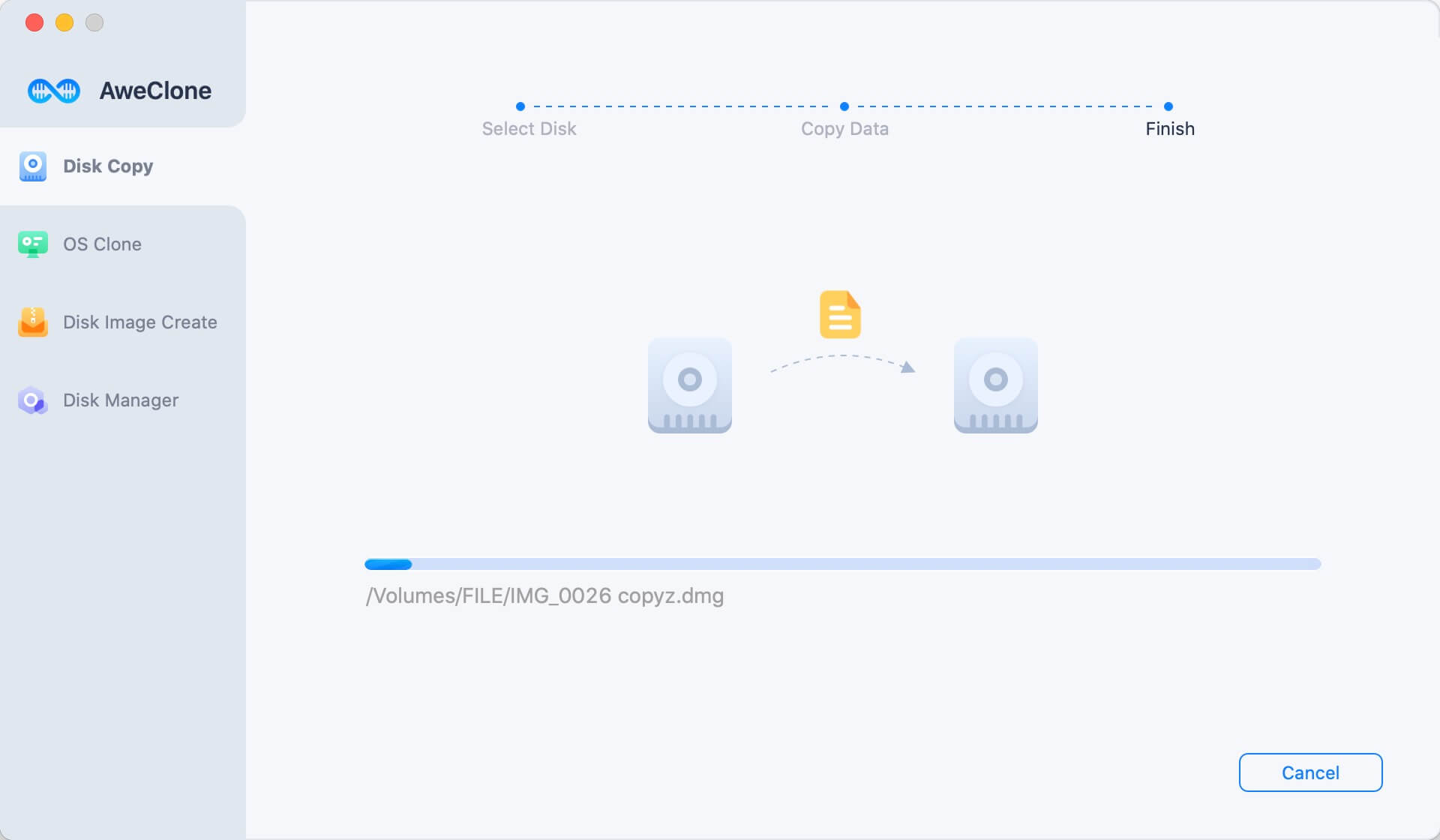
Mode 2: Create disk image of Mac hard drive to the USB flash drive
AweClone for Mac also can help you create disk image of the Mac system hard drive to the USB flash drive. It is pretty simple. Just select the Mac system hard drive as the source drive and choose the USB flash drive as the destination drive. And click on "Create Image" button.

This is a good way to backup entire Mac system hard drive. The disk image will be compressed, so you can save disk space. You can open the disk image on any Mac or computer.
AweClone for Mac offers two modes to help you clone Mac system hard drive or startup disk to an USB flash drive. You also can clone your Mac system hard drive to external hard drive, RAID, or other storage device. Download AweClone for Mac here:
AweClone for Mac supports to create bootable clone backup for Mac OS. Just choose mode - Clone OS. It will securely clone the Mac OS to the external hard drive and make it be bootable.



