"Hi, I will sell my old Mac computer. Is there any way to quickly export all data on the Mac to an external hard drive? I don't manually copy these files/documents, it is too slow. I mean copy all my files on Mac to an external hard drive. Thanks a lot." – Mandy Mao
If you want to quickly copy all data from a Mac to an external hard drive, you can try this solution: using disk copy software for Mac to help you copy all data easily and quickly. First of all, let's introduce an easy to use and powerful disk software for Mac.
Best disk copy software for Mac
AweClone for Mac is a powerful disk copy software for Mac. It supports to easily and securely copy/clone data from one hard drive to another under Mac OS. If you want to quickly copy all your data from a Mac to an external hard drive, AweClone for Mac is your best choice. Just follow the guide below.
Step 1: Download and install AweClone for Mac.
First of all, download and install AweClone for Mac on your Mac. Then run it from Launchpad. This Mac disk copy software is pretty simple to use.
Step 2: Connect the external hard drive with your Mac.
Run AweClone for Mac on your Mac, and connect the external hard drive on your Mac. Choose this mode "Disk Copy".
Step 3: Choose the resource hard drive and the destination hard drive.
Now, just choose the Mac hard drive as the resource hard drive, choose the external hard drive as the destination hard drive. It means all the data on the Mac hard drive will be copied to the external hard drive. (By default, all data on the Mac will be copied to the external hard drive, you also can selectively copy the data on the Mac to the external hard drive).

Step 4: Copy all data from the Mac to the external hard drive.
After choosing the resource hard drive and the destination hard drive, just click on "Copy Now" button. Then all the data on the Mac will be copied to the external hard drive (make sure there is enough free space on your external hard drive to store the data).
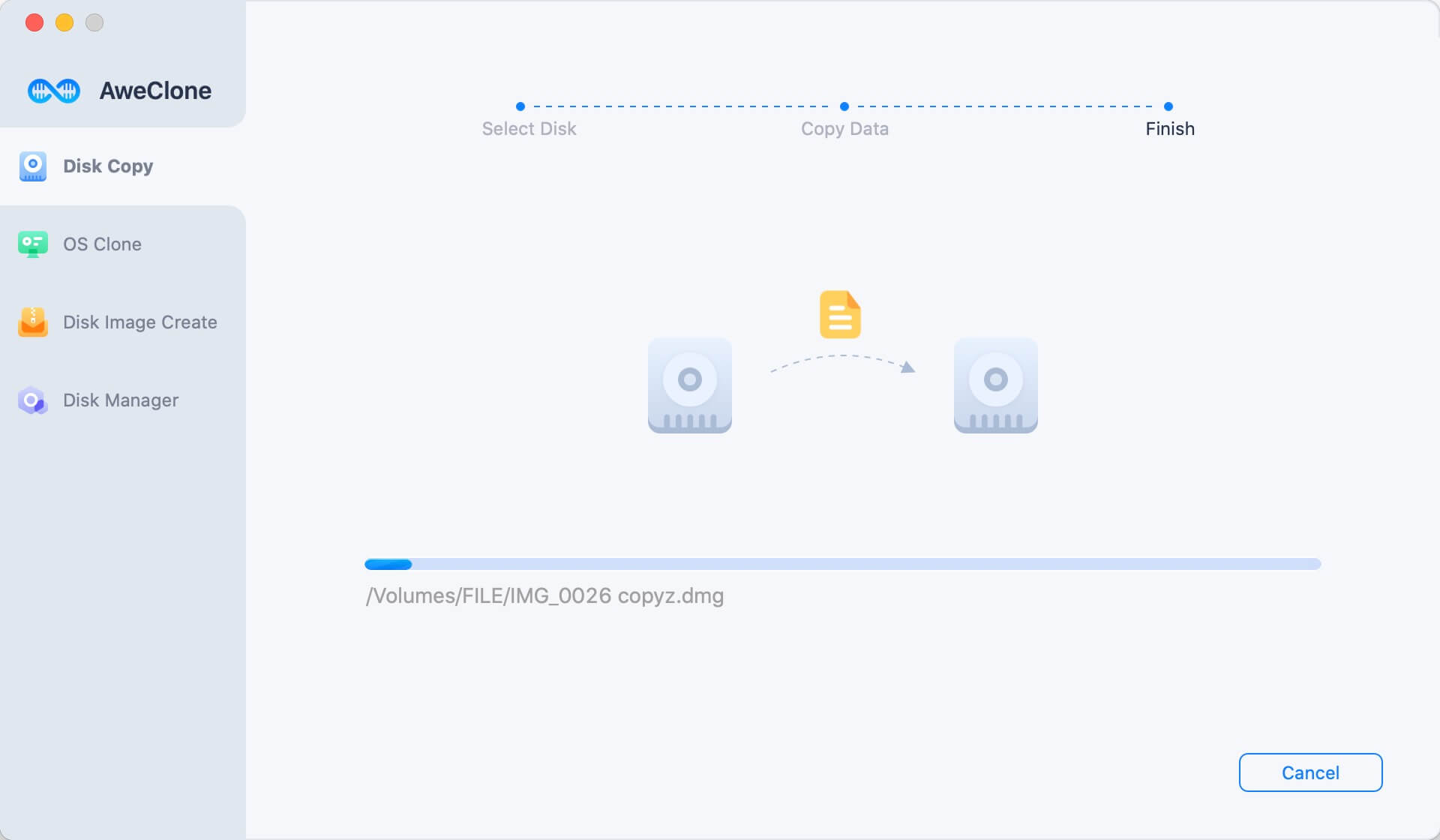
This the quick and precise way to back up all your data on your Mac to an external device, you also can copy data from external device to your Mac/other external device. With only 1 click, you can copy all your files (such as photos, videos, audio, documents, archives, etc) on your Mac to an external hard drive.
Create a bootable clone with external hard drive
OS Clone mode can help you clone Mac startup disk to an external hard drive and make it be bootable. Just open AweClone for Mac, choose disk cloning mode - OS Clone. The startup disk will be selected as the source drive, you just need to select the external hard drive as the destination drive.

Click on Clone Now button to securely clone Mac startup disk to the external hard drive.

AweClone for Mac also can help you quickly create a disk image of your Mac hard drive (Zip or DMG). You can create an Image of your Mac hard drive and access to the data of your Mac on any other Mac computer.



