Installing an application is easy – you just need to drag the app icon to the Application box. But removing an application from your Mac is not an easy thing. When you delete an application to trash, some leftovers like logs, caches, register files are still on your Mac hard drive and take up precious disk space. How to completely uninstall applications, programs or software on your Mac? Don't worry, in this article, you can learn an easy way to uninstall Mac applications and clean up all leftovers by 1 click.
The most powerful Mac uninstaller – AweCleaner for Mac
Mac uninstaller is the best tool for thoroughly uninstalling applications on Mac. AweCleaner for Mac is one of the best Mac uninstallers. If you want to easily and completely uninstall applications under Mac OS, just download and install AweCleaner for Mac on your Mac.
All-in-one Mac cleaner & uninstaller to optimize, clean and speed up your Mac in easy way.
AweCleaner can help you quickly uninstall Mac applications and clean up all leftovers. It can:
- Uninstall App Store applications or applications you download from third-party websites.
- Uninstall plug-ins, widgets, etc.
- Uninstall crashed, virus-infected applications.
- Clean up all leftovers.
- Uninstall applications one by one or in batches.
The steps are very easy.
Step 1: Launch AweCleaner for Mac on your Mac.
Step 2: Click "Uninstaller", select the applications you want to uninstall. Click on "Uninstall" button to uninstall selected applications, and AweCleaner for Mac will clean up all associated files.
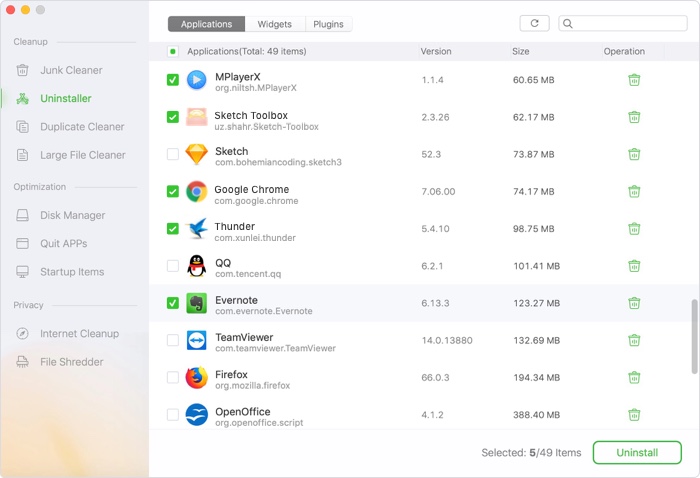
AweCleaner for Mac is the reliable tool to quickly uninstall Mac applications and remove all leftovers. It also can help you clean up Mac junk, shred Mac data, manage disk drives, find/remove duplicate files, etc.
Uninstall Mac applications with AweUninser
AweUninser is a free Mac uninstaller which can help you easily uninstall applications and delete all leftovers. If you only need to uninstaller, just download this free Mac uninstaller. It is 100% safe and very easy-to-use.
Then follow the steps below to uninstall Mac applications and delete all associated files.
Step 1. Run AweUninser on your Mac computer, it shows all applications on your Mac. Then just select the applications you want to uninstall.

Step 2. Click on Uninstall button, it pops up a window listing all selected applications and associated files. Then click on Uninstall button again. All the selected applications and associated files will be quickly removed from your Mac.

