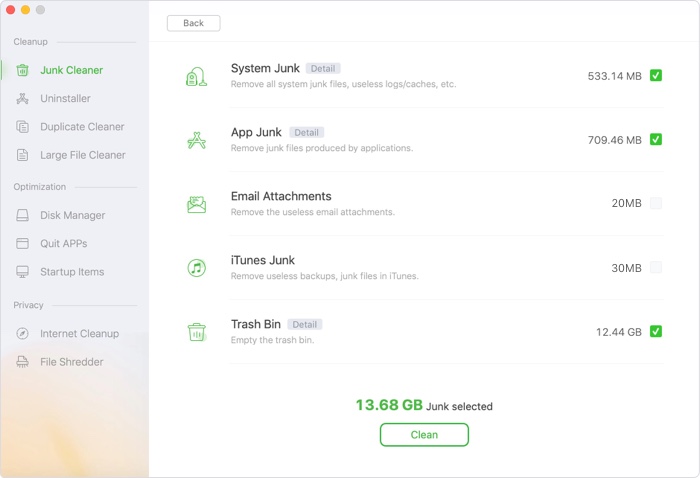Your Mac's storage capacity is limited, especially if you have a 128GB or even 256GB SSD. When your storage is nearly full, your Mac may begin to slow down and perform poorly, and you may receive a "Your Startup Disk Is Full" warning. As a result, it's critical to understand what's taking up space on your hard drive and to delete any superfluous items that accumulate over time.
If you're trying to install a new macOS update, you may also need to clear up some space on your Mac. When it was released in 2020, Big Sur was known for its large storage needs, with some users having to clear up over 50GB of space in order to install it.
However, many users are still seeking methods to erase Other storage, so in this post, we'll go through how to delete Other storage and what you can delete in macOS Monterey if anything is eating up all the space.
Is it possible to erase Other storage on my Mac?
When you need to free up space on your Mac, you'll probably think about what you can get rid of. You could be planning to delete some of your images, movies, music, and files, but then you might come across an allocation of something called Other storage that is eating up a lot of room on your hard drive and wonder whether you can make space by removing Other.
Apple's use of the term Other for this storage undoubtedly didn't help deter people from trying to remove it. It's similar to the Stuff folder where people store unnecessary items - it effectively shouts "Delete me!" This might explain why, in macOS Monterey 2021, Apple changed it to macOS, a name that doesn't scream "destroy me!"
We'll address your queries on what Other storage is in Mac storage and whether or not you should remove it. We'll also show you how to remove Other storage on your Mac.
We'll also go through how to erase Monterey's Other storage, including how to access System Data, if it's the same as Other, and if there's anything you can delete from there. In a separate post, we go through numerous techniques to clear up space on your Mac.
If you're not sure how to figure out how much disk space your Mac has, check out this article: How to figure out how much space you have on your Mac.
On a Mac, what is Other?
When faced with the need to clear up space on your Mac, we're guessing your first point of call was About This Mac, where you'll find a useful tool to help you manage your storage - and it's here that you'll find the massive Other categories.
If you're unfamiliar with the About This Mac storage view, it provides a number of options to help you examine and manage what takes up all of your Mac's storage kinds. Follow these steps to acquire this basic overview of what's taking up space on your Mac:
In the top left corner, click the Apple logo.
Go to About This Mac to learn more.
Select a storage option. Wait for the calculations to finish.
You'll eventually see a bar chart, similar to the one below, that shows what sorts of files are eating up space on your Mac. In our example, yellow represents Photos, red represents Apps, light blue represents Messages, purple represents Music, dark blue represents Mail, light blue represents iCloud Drive, and grey represents Systems. Other is the largest storage consumer in our case: 38.55GB.

When you click Manage, you'll get a page similar to the one below. You may make different system adjustments here, such as storing files in iCloud or evaluating files to decrease clutter.

On a Mac, what is other storage: Managing disk space on a Mac
Other, on the other hand, is completely unavailable here; note how it's greyed out in the left-hand column.
With Other being such a significant storage consumer, you're probably wondering what Other is.
While most of the major file formats are self-explanatory, the Other category may be somewhat perplexing. What else could it be if not music, papers, films, images, or apps?
The system labels files that don't fit neatly into those categories as 'Other,' such as setup.exe bundles, cache files, old Time Device backup systems, app plugins, temporary files, and so on. The majority are items that you don't need any longer but must store somewhere, so they end up in the Other category.
Apart from Other, System is a large consumer of storage space; we have a separate post on what's in System and what you may eliminate.
If you want to an easy solution to delete junk data on Mac, just try AweCleaner for Mac. This software can help you quickly find and delete all junk data on Mac.
AweCleaner for Mac
- Quickly scan your Mac and find all junk data including system junk, app junk, email junk, trash bin junk, etc.
- Securely delete duplicate files and large files on Mac.
- Uninstall unwanted applications and delete all leftovers.
AweCleaner for Mac also can help you securely shred files and manage local/external disks on Mac.