Recover Lost Data from System Disk under macOS High Sierra or Later
Magoshare Data Recovery for Mac can help you recover lost data easily and completely. After you upgrade your Mac to macOS 10.13 High Sierra or later, the system does not allow any app to directly scan the system disk drive (startup disk, Mac HD). System Integrity Protection (SIP) is a security feature introduced in Mac Operating System to restrict the access of third-party applications to system disk. If you want to recover lost data, you should: 1. Disable SIP; 2. Restart Magoshare Data Recovery for Mac to scan the system disk; 3. Recover lost data.
Download Magoshare Data Recovery for Mac >>
Guide: recover lost data from system disk under macOS High Sierra or later
Please use your Phone to take pictures of the steps below before you restart your Mac.
Step 1: Restart your Mac and enter Recovery Mode.
Restart your Mac. Now your Mac will restart, press and hold 'Command + R' key until your Mac boots into Recovery Mode. (Press and hold the power button if you are using M1 Chip Mac.)
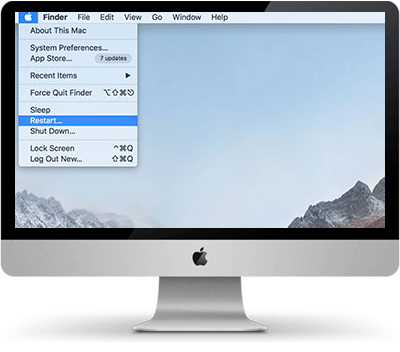
Step 2: Under macOS Utilities screen, select 'Utilities' and from the drop-down list, select 'Terminal'
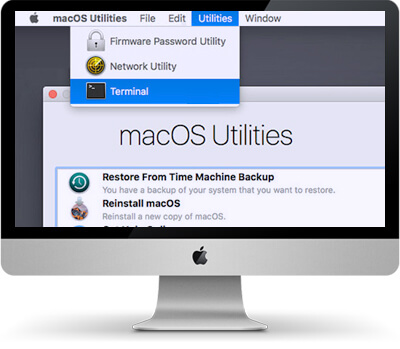
Step 3: Type in csrutil disable in the window of command line and press Return.

Step 4: Restart your Mac again, and then restart Magoshare Data Recovery from Launchpad. Now the data recovery software can directly scan your system disk to find lost data.

If you have any question, fell free to contact us: support@magoshare.com. And it is recommended to send this article link to your mobile phone before you restart your Mac. Then you can check the content on your phone and follow these steps to disable SIP and recover lost data from system disk drive.