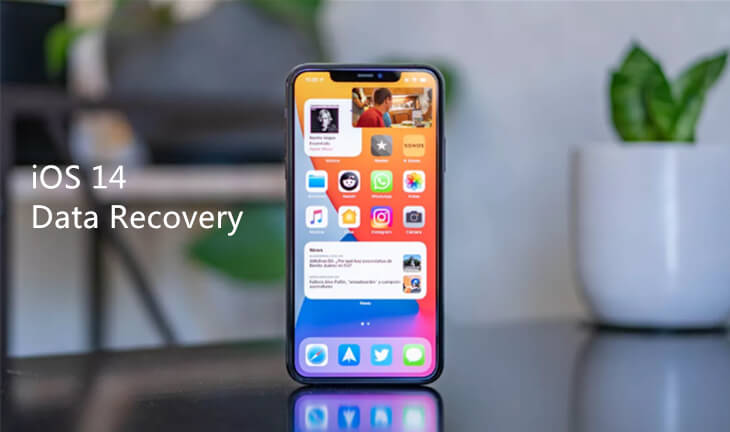
How to recover lost data from iPhone after iOS 14 update? iOS 14 is the latest operating system from Apple which is released in 2020. Therefore, there are many users who immediately switch to updating their devices to iOS 14. However, this doesn't always turn out well. There are some users who report data loss after updating. Are you one of them?
Losing data on a smartphone is not something fun. Of course, you have to be willing to collect all the data back, even if it's still there. Well, don't panic. Here, we will help you recover lost data from iPhone after iOS 14 update. Here are some ways you can try.
1. Directly recover lost data from iOS device such as iPhone, iPod touch.
This method is very common and is the first step you should try to recover lost data from iPhone after iOS 14 update. Here are the steps you can take to restore lost data after updating iOS 14.
Step 1. Connect your iOS Device to the computer and make sure you have installed the Magoshare iPhone Data Recovery - a powerful iPhone data recovery program.
Step 2. After you connect your iOS Device to your computer, the application will open automatically and detect the connected iOS Device.

Step 3. Click on the Scan Button. Later, this iOS 14 data recovery program will scan your iPhone or iPod touch to find deleted or lost items.

Step 4. The scan process will take a few minutes. When finished, the application will show you some files that can be recovered. Please select which files you want to restore, then click Recover.

2. Recover lost data from iTunes backup.
One of the most appropriate steps is actually to do a backup before you update to iOS 14. That way, you don't need to be confused with recover lost data from iPhone after iOS 14 update because your data has been backed up properly.
Well, if you've done a backup before updating, then this is the way to recover after the update, using iTunes. The following are the steps you can try.
Step 1. Choose iTunes data recovery mode.
Run Magoshare iPhone Data Recovery on your computer, then select mode ‘from iTunes’ data recovery.

Step 2. Scan your iTunes.
Select a iTunes backup, then click on Scan button to extract iTunes backup to find lost iOS data.

Step 3. Preview and recover lost iOS data.
Once the scan is completed, you can preview all recoverable items, then select them and recover them.

Those are the 2 ways that are most often done and also the most successful ones to recover lost data from iPhone after iOS 14 update. Indeed, not all iOS 14 updates will cause data loss. However, there are times when the system goes badly and causes very costly data loss. So, one of the best tips is to always make a backup first on cloud storage before you update.
Magoshare iPhone Data Recovery is able to easily and completely recover lost data from iOS 14 device such as iPhone, iPad, or iPod touch. It supports to recover more than 15 types of iOS data including photos, videos, voice memos, contacts, iMessages, WhatsApp messages, Kik messages, WeChat messages, etc. It not only recovers deleted data, but it also can help you recover lost data from iOS 14 device due to iOS update failure, logical error, virus infection, etc.


