How to recover lost data from damaged iPad? Actually, you just need iPad data recovery software to help you compete this task. In this article, we will show you an easy way to recover lost data from damaged iPad with a powerful iOS data recovery software.
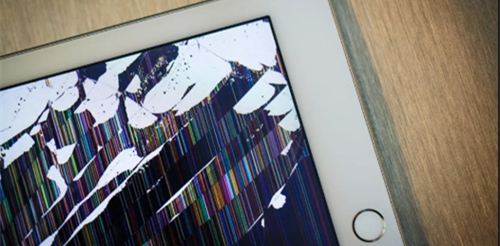
Magoshare iPhone Data Recovery is a comprehensive iOS device data recovery software. It supports to recover lost data from iPhone, iPad, iPod touch and iTunes. This powerful iOS device data recovery software offers secure and advanced data recovery technology to ensure finding lost items in damaged or broken iPad device. With this software, you can recover lost photos, videos, voice memos, contacts, messages, notes, WhatsApp messages, Kik messages, WeChat messages from damaged iPad.
Just download Magoshare iPhone Data Recovery here. It is fully compatible with Windows OS and Mac OS. It is 100% safe.
Two methods to recover lost data from damaged iPad
Magoshare iPhone Data Recovery is complete DIY iOS data recovery tool. It is very easy to use. Just connect the damaged iPad to your computer. If it could be recognized by Magoshare iPhone Data Recovery, you can try the method 1 to recover lost data; if it couldn’t be recognized, just try method 2 to help you recover lost data.
Method 1. Scan damaged iPad and recover lost data
Run Magoshare iPhone Data Recovery on your computer and connect the damaged iPad to your computer. If Magoshare iPhone Data Recovery can recognize the damaged iPad, and follow the steps below to recover lost data from damaged iPad.
Step 1. Choose the damaged iPad.
Click to choose the damaged iPad to start data recovery process.

Step 2. Scan the damaged iPad to find lost data.
Just click on Scan button to scan your damaged iPad. It will deeply scan the damaged iPad, and find all existing/lost items in the damaged iPad.

Step 3. Recover lost data from damaged iPad.
After scanning, you can preview all recoverable items. Then select the desirable items and save them.

Method 2. Recover damaged iPad data from iTunes backup
If your damaged iPad can’t be recognized by Magoshare iPhone Data Recovery, you can install this software to the computer where you backup your iPad. It can help you recover lost data from iTunes backup.
Step 1. Choose mode to recover data from iTunes backup.
Click “From iTunes”. This mode can help you extract iTunes backup to restore lost data.

Step 2. Scan a iTunes backup to find lost data.
Select a backup and scan it for lost data of damaged iPad.

Step 3. Preview and recover lost data.
Once the scan is completed, you can preview all recoverable data and recover it.

Magoshare iPhone Data Recovery is the reliable tool to recover lost items from damaged iPad. As you’ve seen, it offers two methods to restore lost data on damaged iPad. It also can help you recover lost data from dead iPhone or broken iPod touch! Just download this software to help you recover lost iOS data.


