Summary: If you are looking for a solution to recover deleted iMessages on iPhone, you just come to the right place. We will show you easy solution to recover deleted iMessages from iPhone. You just do two things: 1. Download Magoshare iPhone Data Recovery on your PC/Mac; 2. Scan your iPhone or iTunes to find deleted iMessages. This software offers two modes to recover deleted iPhone iMessages: 1. Recover deleted iMessages from iPhone; 2. Recover deleted iMessages from iTunes. Just follow this guide.
Undoubtedly, one of the cheapest, safest and fastest ways to send text messages, videos, photos and audios with family and friends is iMessage because it is much more efficient and easier to use than the rest of the messaging applications offered by third parties. But for some reason, iMessage conversation histories can be deleted accidentally or caused and without a doubt one of the most frequent questions asked by iPhone users is how to recover deleted iMessages on iPhone.
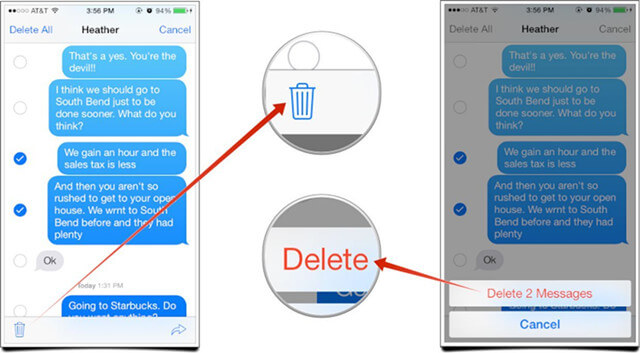
Two modes to recover deleted iMessages from iPhone
That question already has its answer because we will show you how to recover the lost or lost iMessages from your iPhone in a very simple way thanks to a powerful tool that will be able to bring them back without having to do a technical course on how to achieve this task.
This application is called Magoshare iPhone Data Recovery and just follow some simple steps that we will show you below, you can have in a few minutes your iMessages back without having to spend money taking your iPhone to the technical service of Apple where in addition to charging a fortune By doing this work, you will be able to see all the iMessage conversations and your personal data.
Download and install Magoshare iPhone Data Recovery on your PC or Mac. You will see it offers two easy solutions to help you restore deleted iMessages from iPhone.
Mode 1: Directly scan the iPhone to recover deleted iMessages
Magoshare iPhone Data Recovery can directly scan your iPhone and help you restore deleted iMessages. It also can help you export iMessages from inaccessible iPhone. Here are the steps:
Step 1: Connect your iPhone with your computer.
Firstly, run Magoshare iPhone Data Recovery on your computer. Then connect the iPhone with your computer via USB cable. Magoshare iPhone Data Recovery will show the iPhone on its main interface.

Step 2: Scan the iPhone to find deleted iMessages.
Click on "Scan" button, this software will quickly scan your iPhone device.

Step 3: Preview and recover deleted iMessages.
After scanning, Magoshare iPhone Data Recovery will list all existing iMessages and deleted/lost iMessages on your iPhone. Just select the deleted iMessages and click on "Recover" button to save them.

In most cases, you can directly recover deleted iMessages from your iPhone. But, when your iPhone is dead or lost, how to recover iMessages from your iPhone. Don't worry, Magoshare iPhone Data Recovery offers mode 2 to help you restore lost iMessages.
Mode 2: Restore iMessages from iTunes backup.
Magoshare iPhone Data Recovery can scan your computer and find all iTunes backup (including deleted backups) quickly. Then, it will extract the iTunes backup and help you recover all iMessages. Don't need your iPhone. Here is the guide:
Step 1: Choose mode "FROM ITUNES".
Install Magoshare iPhone Data Recovery on the computer which has your iTunes backups. Then run it on your computer, click "FROM ITUNES". You will see all iTunes backups.

Step 2: Scan iTunes backup to find iMessages.
Click "Scan" button to extract the iTunes backup to find all your iMessages.

Step 3: Preview and recover iMessages.
After scanning, you can preview and recover all iMessages.

Both of the methods can help you recover deleted/lost iMessages from iPhone, it even can recovers deleted iMessages which were deleted 5 years ago. You also can export existing iMessages from damaged or inaccessible iPhone. Magoshare iPhone Data Recovery is powerful and easy-to-use, actually, it can help you recover more than 14 types of iOS data from iPhone/iPad.


