"Yesterday I face an inaccessible system on my Mac. I can't access one of my hard disk partitions. Unfortunately, there are so many important files which I need to work on my current work project. So formatting will just make me lost those files which are important for my career. All I want is a way to restore those important files, and maybe after that, I can format the inaccessible partition. Can you help me?"
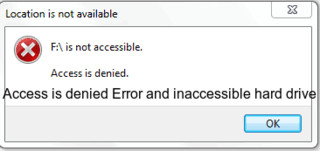
It's a common case to have an inaccessible system on your Mac - especially, the inaccessible hard drive partition.
You know it's the problem that happened when you want to access your files, but suddenly, it says something like "Hard drive is not accessible. Access is denied." That could be a disaster of course if there are so many important files you don't want to lose. But, you come into the right place.
Today, we're gonna talk about how you can save important files from inaccessible Mac system. You don't need to format your hard drive. And more importantly, it's guaranteed that all your files will be secured.
Best tool to restore lost files from inaccessible Mac system
The tool which we're going to use to restore your files from inaccessible Mac system is Magoshare Data Recovery for Mac. Why we use this software? Because it can completely and securely restore all existing files and lost files from inaccessible Mac system.
- Recover files from inaccessible hard drive, internal volume on Mac.
- Restore files from inaccessible SSD/HDD, USB flash drive, memory card, external hard drive on Mac.
- Recover data when the Mac system asks you format your hard drive.
- Recover data when the Mac system can't find your hard drive or external device.
Perhaps more importantly, it's very easy to restore lost files from inaccessible Mac system using Magoshare Data Recovery for Mac. In fact, all you need to do is only doing few simple clicks. It is literally as easy as counting 1-2-3. Download the software via the button below, install it on your Mac, and let's talk about how to restore lost files from inaccessible Mac system using this software.
How to Restore Lost Files from Inaccessible Mac System Easily
Step 1: Choose the inaccessible hard drive/partition, and scan for your lost files.
First, once Magoshare Data Recovery for Mac has been installed on your computer, run it on your Mac. Now, you can see a list of all storage devices. Choose the inaccessible one, and click on "Scan" button to start the scanning process.

The scanning process will look for all the files you can restore from the inaccessible hard drive/partition.

Step 2: Choose the files you want to restore, and restore them all.
Next, after the scanning process is done, you can see the preview of all the files you can restore. Now simply choose all the files you want to restore, and then click on the "Recover Now" button.

Last, all you need to do is sit back and relax. Just wait until the recovery process is done. The time it's needed to recover your files depends on how many files you want to recover, and how big the size of the data. Once the recovery process is done, close the software and now you can format the inaccessible hard drive/partition on Mac because all the files you want to restore has been restored.


