Yes, running Mac OS X Server isn't for everyone, but for some people or company, it can be more useful compared to Linux or Windows server. However, because it's not commonly used by anyone, there is only small information regarding the system. So you have to do some effort whenever you face an issue with your Mac Server.
Anyway, if you want to sell or donate the Mac Server's hard drive, you might be won't anyone access some important data which formerly saved on your Mac Server, right? If so, then you'll find the solution to wipe all data on Mac Server in this article. It may be the easiest method you could find on the internet because you don't need to do some techie stuff here. Even a fifth grader could do it themselves – guaranteed.
Data erasure software for Mac Server
Before you follow the method to wipe data on Mac Server, you have to install the data erasure software – AweEraser for Mac. This software allows you an easy way to wipe data on Mac Server, which could be done within a few simple clicks. Yes, a few simple clicks of a mouse.
AweEraser for Mac offers certified data erasure methods including DOD 5220.22-M, U.S. Army AR380-19 etc to help you securely and permanently wipe data on Mac Server. It will never cause any damage to your Server system. Please ensure using, it is safe, reliable and efficient data erasure software for Mac Server.
How to easily wipe all data on Mac Server?
Note: Before you follow the method, make sure you backup all the files you don't want to lose. Remember, AweEraser for Mac is a powerful Data Erasure software and you should think of your data will be gone forever after you wipe them out. So once again, try to be safe and backup all the important data on your Mac Server.
Step 1: First, after AweEraser for Mac is downloaded and installed on your Mac Server, it should run automatically (if it isn't, just open it manually from Launchpad), and you'll see there are three Data Erasure options you can choose. Choose the second option "Erase Hard Drive" to wipe all the data on your Mac Server.

Step 2: On the next screen, you can see there is a list of the hard drive and its partition. Now, if you want to wipe all the data on your Mac Server, choose the hard drive or partition you want to wipe out, and click "Erase" button to start the process.
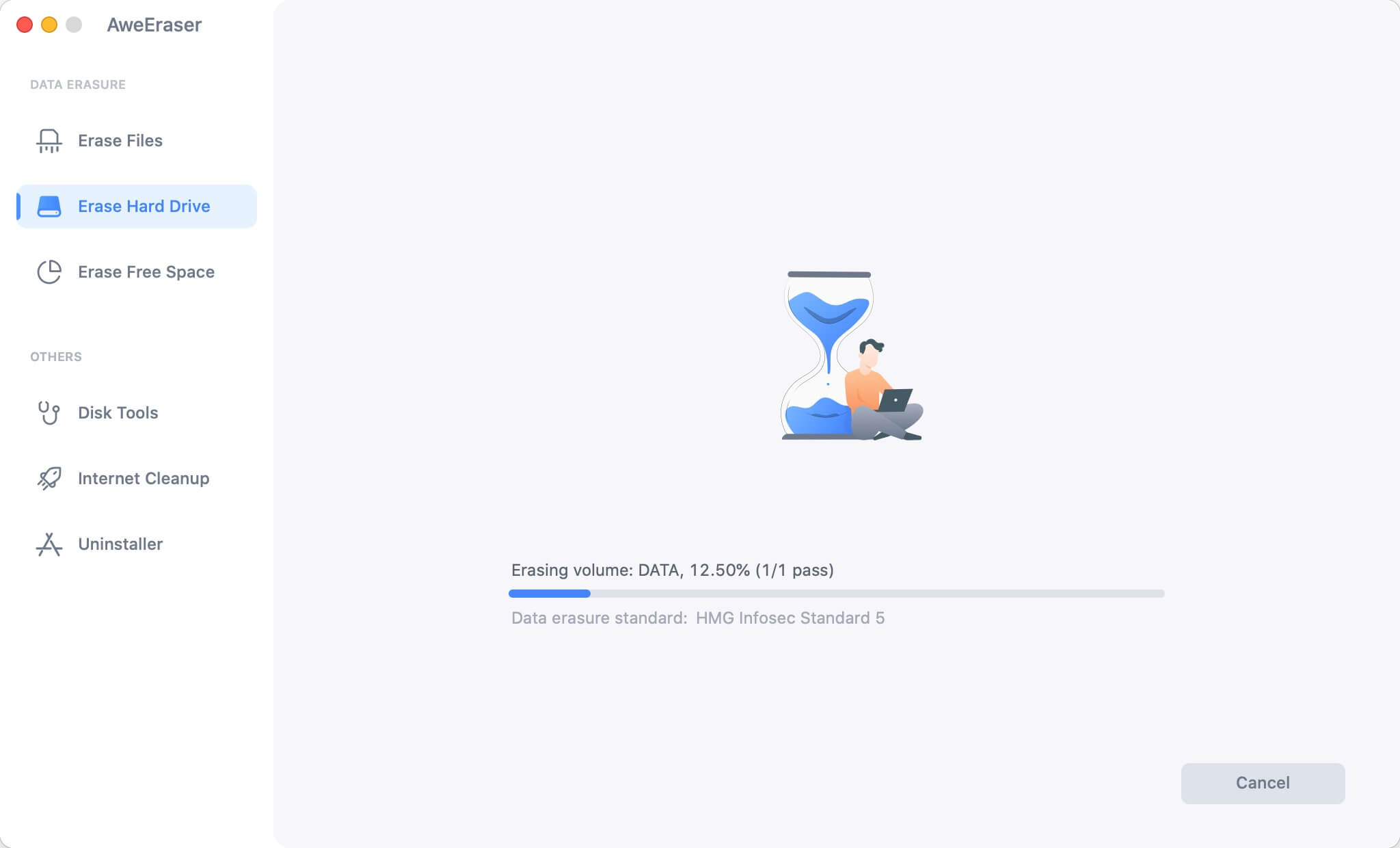
Step 3: For the last step, simply wait patiently until the process is done. It may take less than 30 minutes or longer depending on how big the size of the hard drive is.

Once it's done, you can close AweEraser for Mac and check the hard drive. As you can see, now all the data is gone from the hard drive. Anyway, if you want to wipe more than a single hard drive or partition, just repeat three steps above. That's it a hassle-free way to wipe all data on Mac Server. If you find it's useful, please share this article on your social media to help other Mac Server who's looking for this method.
AweEraser for Mac also allows you to selectively erase files/folders from Mac Server or erase the free disk space of Mac server to permanently wipe already deleted/lost data on the hard drive.


