Mac OS X 10.7 Lion was released to the public in late July 2011 and now most of software apps are not compatible with this old operating system. But, some of users still want to make a full copy of this operating system or want to clone hard drive on this type of Mac.
How to clone hard drive on Mac OS X 10.7 Lion?
How to clone hard drive on Mac OS X 10.7 Lion? Disk cloning software is the easiest way to clone hard drive on Mac OS X 10.7 Lion. But, as said above, most disk cloning apps are not supporting for this old operating system. In our test, only a few of them still can clone hard drive on Mac OS X 10.7 Lion. One of them is AweClone for Mac, download it here:
AweClone for Mac
- Create a bootable clone for Mac OS.
- Clone HDD, SSD, USB flash drive, etc.
- Simple to use and 100% safe.
Three ways to clone hard drive on Mac OS X 10.7 Lion
Whether you want to make a full backup of your Mac or just want to clone your startup disk to an external hard drive, AweClone for Mac can meet your needs. It offers three ways to help you clone data under Mac OS X 10.7 Lion.
#1 Copy hard drive on Mac OS X 10.7 Lion.
Step 1. Select the source drive and destination drive. This software will copy data from the source drive to the destination drive.

Step 2. Click on Copy Now button to start disk copy.
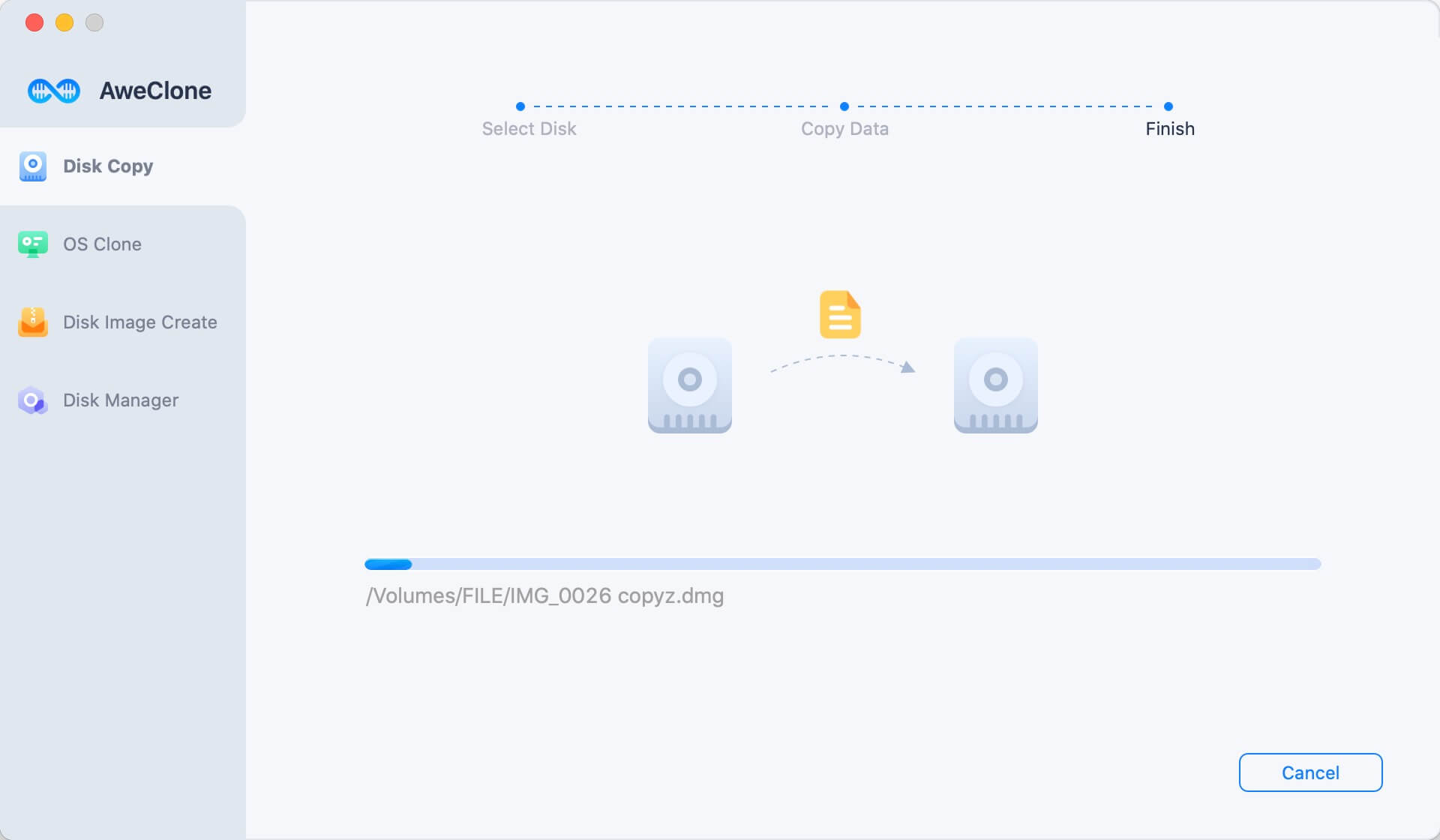
Once the process gets finished, you can check the disk copy on the destination drive.

#2 Create a bootable clone for Mac OS X 10.7 Lion.
OS Clone can help you clone entire startup disk to an external hard drive and make it be bootable. Just insert an external hard drive into your Mac.
Step 1. Choose disk clone mode - OS Clone, and then select the external hard drive as the destination drive.

Step 2. Click on Clone Now button. This tool will format the destination drive first and then clone startup disk to the external hard drive.

Once the process gets finished, you will get a bootable disk for Mac OS X 10.7 Lion.
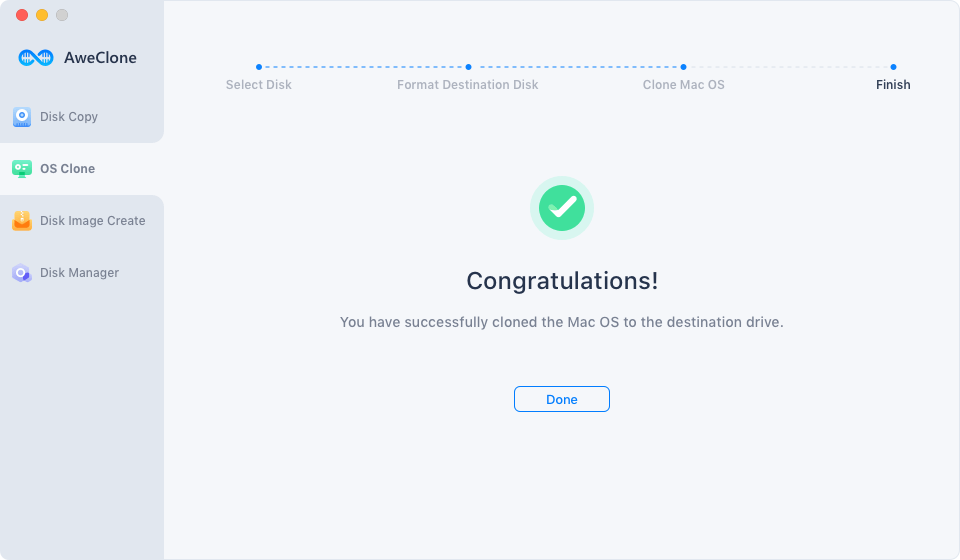
# 3 Create disk image on Mac OS X 10.7 Lion.
This is a disk space-saving method to clone hard drive data on Mac OS X 10.7 Lion.
Step 1. Choose mode - Disk Image Create. Then select the source drive and destination drive.

Step 2. Click on Create Now button. It will create a disk image of the source drive and save it to the destination drive.

Once the process gets finished, you can check the disk image of the source drive on the destination drive.

AweClone for Mac is a powerful, safe and easy-to-use disk cloning application. It supports for most of OS X and macOS operating systems including the latest one. It can help you clone HDD/SSD, USB flash drive, external disk and other storage device on Mac. If you want an app to help you clone disk or create bootable clone on Mac OS X 10.7 Lion, AweClone for Mac is a good choice.


