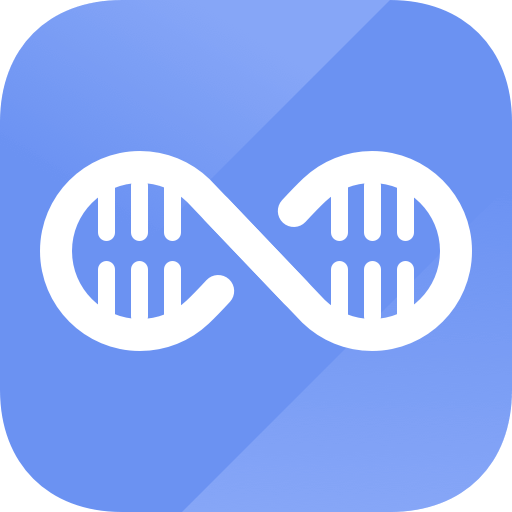Easy steps to recover deleted, formatted and lost data from local disk and external device.
Free TrialWhatsApp is perhaps the most popular messaging program. There is no doubt why WhatsApp has become such a household name: from its dependable service to its frequent upgrades and enhancements to its simple-to-use features.
Most of us rely heavily on WhatsApp because of the wealth of information it stores, including chat history, contact lists, and phone calls. Assuming you have no intention of erasing the information from the app, everything you've stored there is secure.
If WhatsApp is having issues, sometimes the best solution is to uninstall it and install it again from scratch. Here are the instructions you need to uninstall and reinstall WhatsApp on an iPhone or Android device without losing any of your previous chat history.
Backup, Uninstall, and Reinstall WhatsApp on Your Android Device
Now that you know you can uninstall and reinstall WhatsApp without losing any of your data let's look at how to create a backup of your WhatsApp data on Google Drive. Moreover, you'll discover how to reinstall WhatsApp on Android without losing any of your previous messages or contacts.
Step: 1 Backup Your WhatsApp Messages To Your Google Drive Account
Backing up all your WhatsApp chats to Google Drive should be your first step.
First, launch WhatsApp, hit the three dots (Menu) symbol in the top right, and tap Settings.
To begin saving your WhatsApp messages to Google Drive, go to the Settings screen, then Chats, Chat Backup, and finally, touch on the BACK UP option.
Please note that the Include Videos option may be selected further down the page if you also want to back up your WhatsApp videos.
Videos can significantly slow down the backup process and use up much space on your Google Drive account, so keep that in mind.

Be patient while the backup completes. The amount of time required to perform the backup is proportional to the size of your WhatsApp account, including the number of messages, photos, and videos.
Step: 2 Uninstall WhatsApp from Your Android Device
Once you have backed up your WhatsApp messages to Google Drive, you may uninstall WhatsApp from your Android device without worrying about losing them.
Launch Settings, go to Applications, and then choose Application Manager.
Then, on the following screen, tap WhatsApp at the bottom.
Next, choose Uninstall from the WhatsApp details page to remove the app from your Android device.
Select Uninstall from the pop-up confirmation menu.
Step: 3 Reinstall WhatsApp on Your Android Device
The last step is to get the latest version of WhatsApp for your Android phone from the Google Play Store and reinstall it.
Open the Google Play Store, type in "WhatsApp," and then hit "Install" to download the app to your phone.
Launch WhatsApp when it has completed downloading, then go to the next page by tapping Continue and accepting the terms of service.
Choose your country on the next page, then input your WhatsApp phone number and click Next.
Allow WhatsApp to confirm your phone number by tapping OK on the subsequent pop-up window.
After verifying your phone number, WhatsApp will search for backups and ask you to restore your messages and media from the Google Drive backup you created in Step 1.
In order to retrieve all of your WhatsApp messages, choose the Restore button.

If you notice a checkmark once the Restore Process has finished, you may proceed by tapping Next.
Fill up your Profile Info and click Next after you're done.
At this point, we are finished! – You have uninstalled WhatsApp from your Android device and successfully reinstalled it without losing any of your data.
Backup, Uninstall, And Reinstall WhatsApp on Your iPhone
You may learn how to reinstall WhatsApp on your iPhone without losing any of your data here, along with how to create an iCloud backup of your WhatsApp data.
Step: 1 Backup Your WhatsApp Messages to iCloud
The procedures to establish a WhatsApp backup on iCloud are shown below.
Navigate to WhatsApp Settings, Chats, then Chat Backup to generate a backup of your WhatsApp account on iCloud.
To begin syncing your WhatsApp messages and attachments to iCloud, tap the BACK UP NOW button on this screen.

You may return to the iPhone's home screen when the backup procedure is complete.
Step: 2 Uninstall WhatsApp from Your iPhone
Here are the actions you need to do to uninstall WhatsApp from your iPhone.
To uninstall WhatsApp, touch and hold the App's icon until a menu opens.
Then tap Remove App, Delete App, then Delete.

Step: 3 Reinstall WhatsApp On Your iPhone
Use the instructions below to reinstall WhatsApp on your iPhone.
Open the WhatsApp app on your iPhone after downloading it from the Apple Store.
After installing the app, confirm your phone number.
To retrieve your messages from iCloud, choose "Restore Chat History" when WhatsApp prompts you to do so.
It's great that you can reinstall WhatsApp on your iPhone without losing any of your data.
If you lose WhatsApp messages on iPhone, just use Magoshare iPhone Data Recovery to recover all deleted/lost WhatsApp messages, check guide: WhatsApp data recovery >>
Conclusion
Follow this guide to reinstall WhatsApp on your Android or iOS smartphone without losing any of your data. You will get successful outcomes if you follow these instructions step by step.
Hot Magoshare Products
Securely and permanently erase data before selling, donating or giving away PC and digital device.
Free TrialClone boot disk, external disk, USB flash drive, memory card and more on Windows PC.
Free Trial