Fixed: USB Drive Now Showing up on Mac
If your USB flash drive can’t be recognized by your Mac, just check these methods to help you fix your unrecognized USB flash drive and recover all lost data whether you have formatted it or not. Read More >>
Quick Navigation:
FAT32: FAT32, also called File Allocation Table32, is the 32 bit version of the FAT file system. It is widely used for USB flash drives, memory cards and external hard drives which used on both Windows and Mac. It has the limitation of file size smaller than 4GB, and volume size smaller than 2TB.
ExFAT: ExFAT (Extended File Allocation Table) is an improved file system of FAT. It is another commonly used file system for USB flash drives, flash memory cards or external drives which is used by both Windows and Mac OS. ExFAT is faster than FAT32 and won’t limit the files size or volumes size.
FAT32 or ExFAT is the default file system for USB flash drives. Here are some reasons why you might want to format your USB flash drive to FAT32 or ExFAT:
Note: before you format your USB flash drive to FAT32 or ExFAT, you’d better back up your important files stored on the USB flash drive. You can just copy the files from the USB flash drive to your Mac or other disk drive.
If you are wanting to format an USB flash drive to FAT32 or ExFAT, just open Disk Utility on your Mac. This is the best method to help you format or repair disk device on your Mac.
Step 1. Open Disk Utility on your Mac and connect the USB flash drive to your Mac.
Step 2. Click the USB flash drive and select Erase. It will pop up a window. Give the USB flash drive a name.
Step 3. If you want to format the USB flash drive to FAT32, just select MS-DOS (FAT), then click on Erase button.

If you want to format the USB flash drive to ExFAT, just select ExFAT, then click on Erase button.

Once the process gets finished, click Done to go back. Then you can check if your USB flash drive has been formatted to FAT32 or ExFAT.
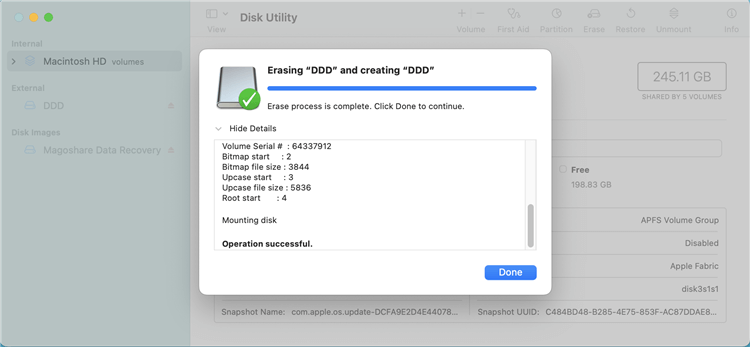
If you forget to back up your USB flash drive and then format it using Disk Utility, all data on the USB flash drive will be deleted immediately. When you realize that you’ve made a mistake, you can try a data recovery application to help you unformat the USB flash drive.
Magoshare Data Recovery for Mac can help you quickly unformat USB flash drive and recover all lost files. Just follow the steps below:
Step 1. Download and install Magoshare Data Recovery for Mac, then open it on your Mac. It will show all hard drives and external devices which are connected to your Mac.
Step 2. Select the formatted USB flash drive and then click on Scan button. Magoshare Data Recovery will deeply scan the hard drive and find the recoverable files.

Step 3. Once the scanning gets finished, you can preview the recoverable files. Then select the wanted files and save them.

Magoshare Data Recovery for Mac allows you to quickly recover all lost documents from the formatted USB flash drive whether it is formatted to FAT32 or ExFAT. Stop using the USB flash drive after formatting, just immediately open Magoshare Data Recovery for Mac to scan the formatted USB flash drive and get all lost files back. If your USB flash drive is not showing up on your Mac, check this guide.
Fixed: USB Drive Now Showing up on Mac
If your USB flash drive can’t be recognized by your Mac, just check these methods to help you fix your unrecognized USB flash drive and recover all lost data whether you have formatted it or not. Read More >>
If your USB flash drive has been formatted to APFS and you want to convert it to FAT32 or ExFAT, the Erase can’t help you. Follow the steps below to format an APFS drive to FAT32 or ExFAT on Mac:

The formatted data on the USB flash drive is not lost forever. With a data recovery application, you can quickly recover lost data from a formatted USB flash drive.
If you will sell or donate your USB flash drive, you can download a data erasure application to help you wipe the USB flash drive so that the data on the USB flash drive will be erased permanently, can’t be recovered by any method.
FAT32 cannot store a file which is larger than 4GB and you cannot create a FAT32 partition that is larger than 8 TB. ExFAT has no such limitation.
For Mac users, if your want to use an USB flash drive on both Windows and macOS.
Yes, just open Disk Utility, find the USB flash drive, click Erase. For the format, just choose NTFS. Then click on Erase button to format the USB flash drive to NTFS.
The follow disk formatting tools can help you securely and easily format USB flash drive on Mac:
The USB flash drive can be easily formatted to FAT32 or ExFAT on Mac. Just open disk utility and use it to erase the USB flash drive to FAT32 or ExFAT. Both of the file systems can be used on Windows and Mac. If you lose data due to formatting USB flash drive on Mac, just download and install Magoshare Data Recovery for Mac, then open it to scan the formatted USB flash drive and get lost files back immediately.