macOS 10.14 Mojave, macOS 10.13 High Sierra and macOS 10.12 Sierra are three popular Mac operating systems. If you want to clone hard disk drive or copy data under macOS 10.14/10.13/10.12, you need disk clone software for macOS 10.14/10.13/10.12. In this article, we will introduce easy-to-use & reliable macOS 10.14/10.13/10.12 disk clone software to help you copy/clone hard drive from one location to another.
- Part 1: Download best disk clone software for macOS 10.14/10.13/10.12.
- Part 2: Copy hard drive under macOS 10.14/10.13/10.12.
- Part 3: Create a bootable clone backup for macOS 10.14/10.13/10.12.
- Part 4: Create disk image with macOS 10.14/10.13/10.12 disk cone software.
Part 1: Download best disk clone software for macOS 10.14/10.13/10.12
There are not so many Mac disk clone programs. If you want to clone hard drive under macOS 10.14/10.13/10.12, we would like to introduce an easy-to-use and powerful disk clone software – AweClone for Mac. It can help you securely copy/clone hard drive under macOS 10.14/10.13/10.12. It supports to copy hard drive from Mac to external hard drive, or clone external hard drive to your Mac. It even can help you back up your data and create a disk image of your Mac system to other location.
Download the best disk clone software for macOS 10.14/10.13/10.12:
Part 2: Copy hard drive under macOS 10.14/10.13/10.12
If you want to backup your data on Mac, you can copy all your data from the Mac to a safe location. AweClone for Mac can help you copy entire hard drive in macOS 10.14/10.13/10.12 or selectively back up files to a safe location under macOS 10.14/10.13/10.12. Let's see how to use it to copy hard drive data from one location to another.
Step 1: Choose the source drive and destination drive.
Run AweClone for Mac on your Mac, then select the source drive and destination drive. This software will copy all data from the source drive to the destination drive. It also allows you to selectively copy data from the source drive to the destination drive.

Step 2: Copy the source drive to the destination drive.
After you selecting the source drive and destination drive, just click on "Copy Now" button. Then this software will copy the data from the source drive to the destination drive.
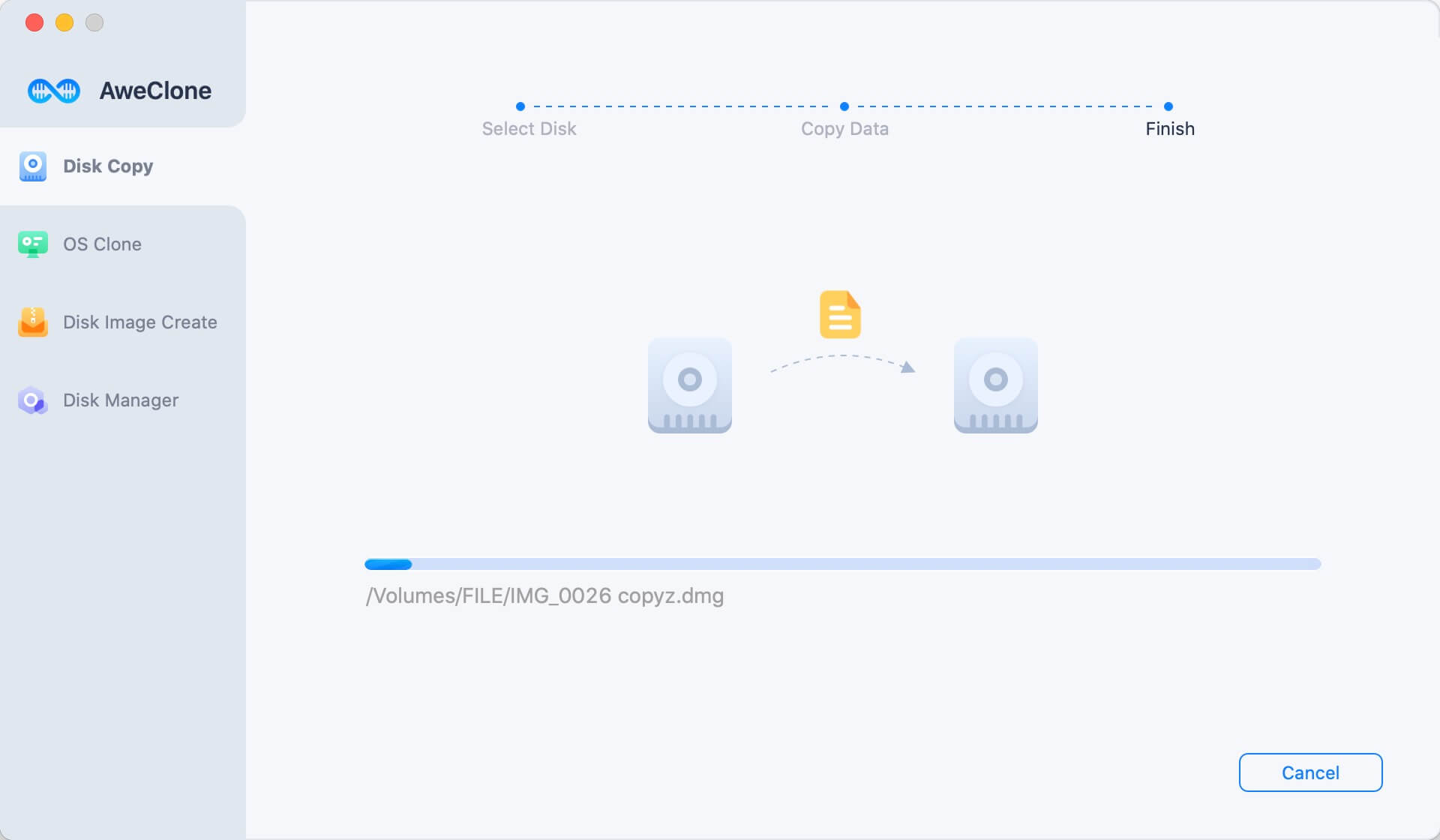
Once the copy process gets finished, you can check the destination drive to check the data. This is the fast and secure way to 1:1 copy one hard drive to another under macOS 10.14/10.13/10.12.

Part 3: Create a bootable clone backup for macOS 10.14/10.13/10.12.
How to create a bootable clone backup for macOS 10.14/10.13/10.12? Just try OS Clone mode. It can help you securely clone startup disk to the external hard drive and make it be bootable.

Part 4: Create disk image with macOS 10.14/10.13/10.12 disk cone software.
AweClone for Mac also can help you create a disk Image of a hard drive under macOS 10.14/10.13/10.12. It is the good way to backup the disk in macOS 10.14/10.13/10.12. Now, just choose the modes "Create Image Backup".
Step 1: Choose the source drive and destination drive.
This mode will create the disk image of the source drive and save the disk image to the destination drive.

Step 2: Create the disk image of source drive.
Click on "Create Image" to create a disk image of the source drive and save the disk image to the destination drive.

If you want to a tool to copy hard drive in macOS 10.14/10.13/10.12 or create disk image under macOS 10.14/10.13/10.12, AweClone for Mac is your best choice. It is very easy-to-use and 100% safe.


