Summary: Windows users or Mac users may format a NTFS hard drive without making a backup. If you lose important data due to formatting a NTFS hard drive, you can download a free unformat software to help you scan the NTFS hard drive and find the deleted, formatted and lost data.
Quick Navigation:
- 1. Is it possible to unformat a NTFS hard drive?
- 2. Best NTFS hard drive unformat tool - Magoshare Data Recovery
- 3. Three steps to unformat NTFS hard drive
- 4. Unformat NTFS hard drive FAQs
NTFS hard drive is a local disk or external device which is using NTFS - new technology file system. NTFS is the primary file system for almost all Windows operating systems including Windows 11, Windows 10, Windows 8, Windows 7, Windows Vista, Windows Server, etc. Most of hard drives can be formatted to NTFS including HDD, SSD, USB flash drive, memory card, etc. When you format a hard drive on Windows PC, you can select the NTFS as the file system for the drive, then format it.
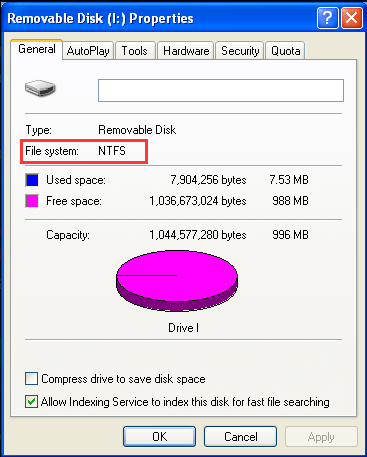
Is it possible to unformat a NTFS hard drive?
Most of computer users think that once the NTFS hard drive is formatted, the data stored on it is gone forever. Actually, it is not true. Yes, after formatting the NTFS hard drive, you can’t find any data on it. But the formatted data is not lost forever, with right data recovery method, you can unformat the NTFS hard drive and get all lost data back.
Your NTFS hard drive may be formatted by:
- Formatted by Windows quick format feature.
- Formatted by Windows Disk Management.
- Erased by Mac Disk Utility.
- Formatted by third-party disk formatting tool.
- Initialize the NTFS hard drive.
- The OS says your hard drive is not formatted, do you want to format it now, and you choose YES.
When your NTFS hard drive is formatted or erased, the data will be delete immediately and the file system will make the disk space of the lost data is available for new data. Before the lost data is completely overwritten by new data, you can download and install a data recovery software to help you get the lost data back.
Best NTFS hard drive unformat tool - Magoshare Data Recovery
The best way to unformat a NTFS hard drive on PC or Mac is to use a data recovery program - such as Magoshare Data Recovery. This DIY data recovery tool can help you scan the formatted NTFS hard drive and find all recoverable files, such as emails, photos, videos, notes, documents, audio files, archives, etc.
Magoshare Data Recovery
- Unformat NTFS hard drive on Windows or Mac OS.
- Recover all lost files from a formatted or erased NTFS hard drive.
- Recover deleted files from NTFS hard drive.
This free NTFS file recovery software can help you unformat NTFS hard drive on Windows and Mac. It supports to recover all types of files from HDD, SSD, USB flash drive, memory card, digital camera, etc.
After installing Magoshare Data Recovery, just open it. Then follow the guide below to recover all lost data from the formatted NTFS hard drive.
Three steps to unformat NTFS hard drive
To prevent data overwriting and get the best data recovery result, just stop using the formatted NTFS hard drive. Then immediately run Magoshare Data Recovery to unformat it.
Step 1. Connect the NTFS hard drive to your computer and open Magoshare Data Recovery. You’ll see all connected hard drives. Just select the formatted NTFS hard drive.

Step 2. After selecting the formatted NTFS hard drive, click on Scan button. Magoshare Data Recovery will deeply scan the formatted NTFS hard drive.

Step 3. Once the scan is completed, you are able to preview the recoverable files. Just select the wanted files and save them by clicking on Recover Now button. Don’t save the files to the NTFS hard drive before you get all lost files back.

Advantages of using Magoshare Data Recovery to unformat NTFS hard drive:
- The deep scan technology will find all recoverable files on the formatted NTFS hard drive.
- Free to recover 200MB files.
- Supports most of operating systems and devices.
- Three steps to complete data recovery from the formatted NTFS hard drive.
- Unformat NTFS hard drive on Windows OS or Mac OS.
Unformat NTFS hard drive FAQs:
After formatting a NTFS hard drive, stop using it. Immediately download a data recovery program and run it to scan the formatted NTFS hard drive. It will find the lost files.
Download and install Magoshare Data Recovery for Mac.
Open it and use it to scan the formatted NTFS hard drive.
Find the wanted files and save them.
NO, NTFS hard drive can be only used on Windows PC and is not compatible with macOS. If you want to use a NTFS hard drive on Mac, you should download and install a third-party NTFS for Mac software to remove the limitation.
Open Disk Utility and connect the NTFS hard drive to your Mac.
Find the NTFS hard drive, click Erase.
Give it a name and choose a Mac file system for the drive.
Click on Erase button.
After erasing, you can use the drive for your Mac.
Most of data recovery programs is able to unformat hard drive on Windows or Mac OS, here is the list of top unformat software:
#1 Magoshare Data Recovery
#2 Wondershare Recoverit
#3 Donemax Data Recovery
#4 Stellar Data Recovery
#5 Do Your Data Recovery
Conclusion:
Whether you format a NTFS hard drive using built-in format tool or using third-party disk formatting software, the formatted data is not lost forever. With a right data recovery tool, you can unformat the NTFS hard drive by yourself. Magoshare Data Recovery offers reliable solution to help you unformat a NTFS hard drive on Windows PC or Mac. But remember, before getting all lost data back, don’t save new data to the formatted NTFS hard drive.


