Recover Deleted/Formatted Data on Dell laptop
Download a data recovery program to scan the hard drive to find lost files on Dell laptop. The deleted, formatted or lost data can be recovered. Read More >>
Quick Navigation:
If you want to keep your Dell laptop working like new, knowing how to wipe it clean is useful. Clearing your laptop's hard drive is a terrific opportunity to start over, whether you want to sell it or not. The information in this detailed instruction will let you securely erase all data from your Dell laptop.
Erasing your data and getting your laptop up and running again is as simple as following a few straightforward instructions. If you want to ensure your laptop functions optimally as soon as possible, this article is for you.

When I do a factory reset on my Dell laptop, would I lose all my data? Any information stored on the laptop will be deleted if you perform a Factory Reset. As a result, before resetting your HP laptop to factory settings, you should always back up all of your data.
Click the Start menu, then select Preferences to initiate a backup. Head to Update & Security > Backup > Add a disk to back up your data.
You've decided to reinstall Windows and start fresh. Here's what to do after you've made a copy of your files for safekeeping:
Booting a Dell laptop into Windows Recovery Environment (Win RE) is necessary if you are experiencing issues booting into Windows 10/8/8.1.
Sometimes. If you're having trouble resetting your Dell computer to factory settings because there isn't a Dell factory image restore option, fear not; the problem has been addressed.
When resetting Windows Vista or Windows 7, you'll be prompted to enter a password. Creating a CD from another computer will help you delete your password if you've forgotten it. Password recovery must be completed before further steps are taken to restore factory settings. Here's how to get everything back to normal.
Please note that even you have reset Dell laptop, the lost data on it still can be recovered by data recovery software.
Recover Deleted/Formatted Data on Dell laptop
Download a data recovery program to scan the hard drive to find lost files on Dell laptop. The deleted, formatted or lost data can be recovered. Read More >>
Before you sell, donate or dispose of an old Dell laptop, you should permanently wipe all your private data stored on it. There are many data erasure programs are able to wipe data on Dell laptop, you can download one of them to help you erase the existing data and deleted/lost data.
Magoshare AweEraser is a trusted Dell laptop data erasure software program. With this software, you can securely and permanently erase data from Dell laptop without causing any physical damage.
It offers three secure erase methods to help you wipe data on Dell laptop:
Mode 1. Erase Files - permanently erase files and folders from your Dell laptop.

Mode 2. Erase Hard Drive - wipe all data including existing data, deleted/lost data on the Dell laptop.

Mode 3. Erase Free Space - wipe free disk space to only erase deleted/lost data on the hard drive.
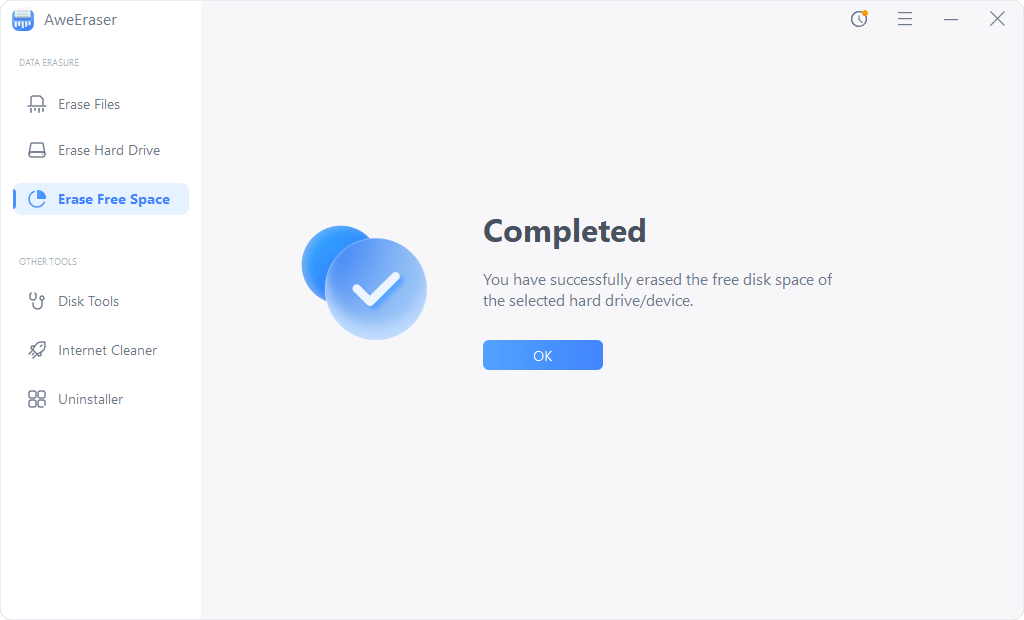
Restoring your Dell laptop to factory settings will save the day in several cases. It is essential, however, to proceed with extreme care and planning. You can give your laptop a clean and optimized Start by carefully following the instructions.
Factory resets return to factory settings, but can not permanently erase data because that data recovery software is able to recover deleted/formatted data from Dell laptop. If you will sell or donate your Dell laptop, you can download AweEraser and run it to wipe the data permanently.
