"Hi, I deleted some sensitive files on my USB flash drive and I would lend this USB flash drive to my friend. But when I run data recovery software to scan USB flash drive, all the deleted files can be recovered! It means the deleted files on the USB flash drive are not really lost. Is there any way to permanently erase the deleted files on the USB flash drive?" – Linda

Data recovery software is the tool which can recover deleted, formatted or lost data from hard drive, memory card, USB flash drive, etc. So, if you delete files on USB flash drive or format the USB flash drive, the files are not permanently lost. With data recovery software, any person can easily restore deleted, formatted or lost files from USB flash drive. In most cases, you don't need to permanently erase the deleted files on the USB flash drive because there is no security issue.
However, if you are going to resell, donate, lend or dispose your USB flash drive, you'd better permanently erase the deleted files which contain sensitive or private information. But, how to permanently erase the already deleted or formatted files on USB flash drive? Actually, you need special data erasure tool. MagoshareAweEraser is secure and powerful data erasure software which can help you permanently erase deleted/formatted or lost files from USB flash drive (under Windows or Mac OS).
With certified data erasure algorithms, AweEraser can securely erase the deleted/lost data on the USB flash drive and 100% avoid data recovery because it will permanently erase the already deleted/lost data. No chance for data recovery. And it is 100% safe, will not affect the service life of the USB flash drive.
Erase deleted/lost data on USB flash drive with AweEraser
AweEraser is very easy-to-use. Here, just follow these steps below to help you permanently erase deleted/lost data on USB flash drive.
Step 1: Download and install AweEraser.
Download and install AweEraser on PC or Mac. Then run it on your computer. (If you are a Mac user, just run AweEraser from Launchpad.)
Step 2: Select the mode "Erase Free Space".
Connect the USB flash drive with your computer. Then choose this mode "Erase Free Space". This mode will help you permanently erase already deleted/lost data on the USB flash drive, it will not affect the existing data on the USB flash drive.

Step 3: Erase the free space of USB flash drive.
Select the USB flash drive and click on "Erase" button. Then AweEraser will help you erase the free space of the USB flash drive to permanently erase all deleted, formatted and lost data on the USB flash drive. Just wait till the process gets finished.
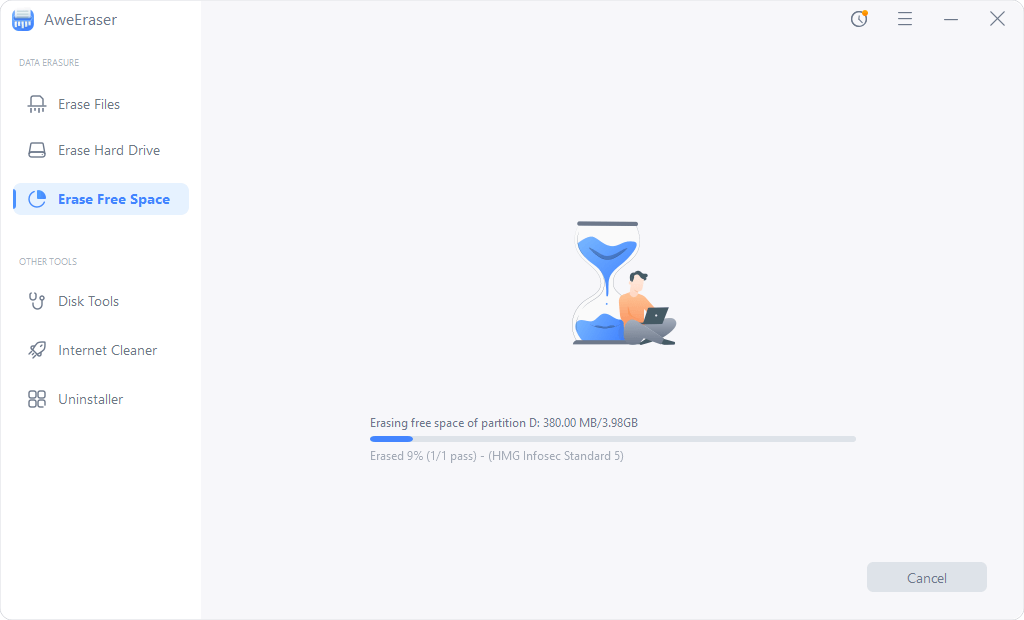
AweEraser also offers other modes to help you permanently erase data from USB flash drive.
Erase Files – this mode will help you selectively erase files from USB flash drive. Just add the files to the erasure list, then click on "Erase" button to permanently shred the selected files.

Erase Hard Drive – this mode can help you permanently erase all data information (including existing data and deleted/lost data) on the USB flash drive.

If you want to permanently erase already deleted data or all data on an USB flash drive, just download AweEraser. This powerful data erasure software is the best tool to erase data from hard drive, USB flash drive, external hard drive, memory card, etc.


